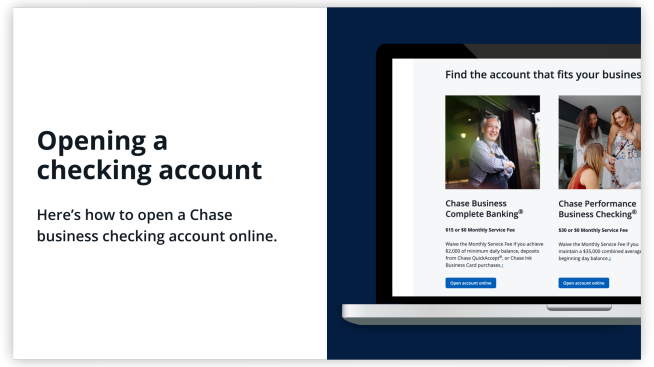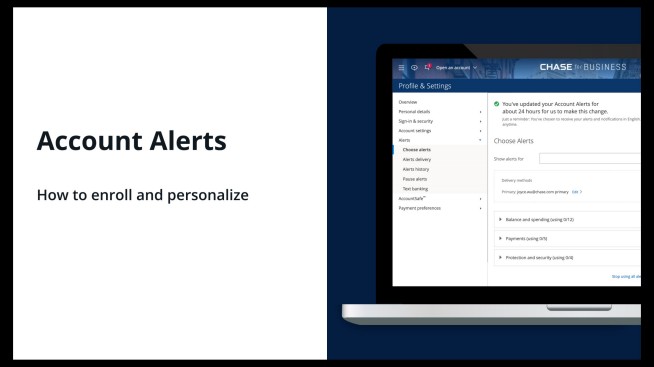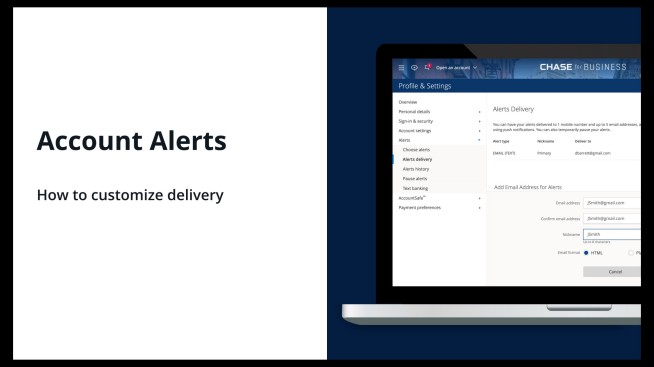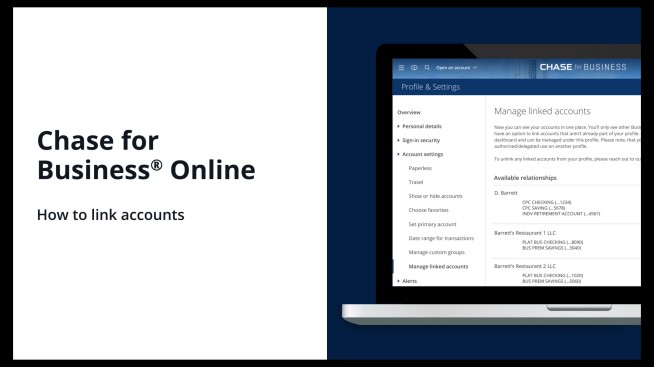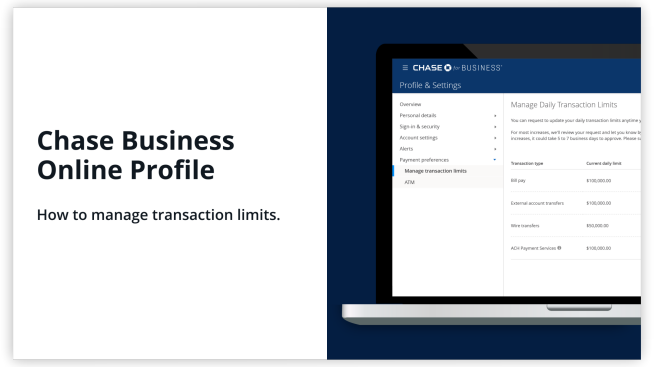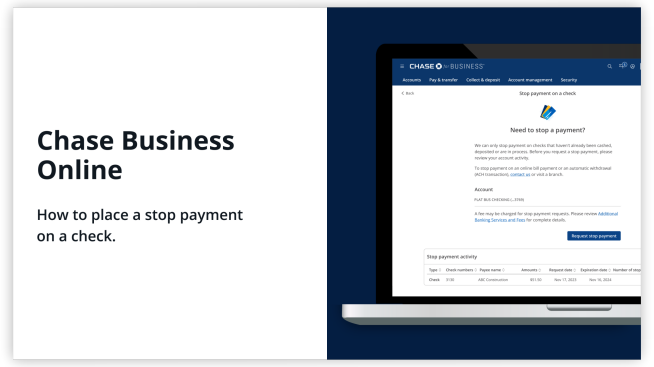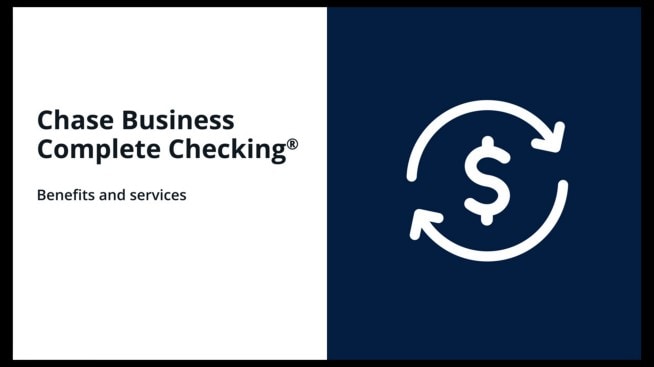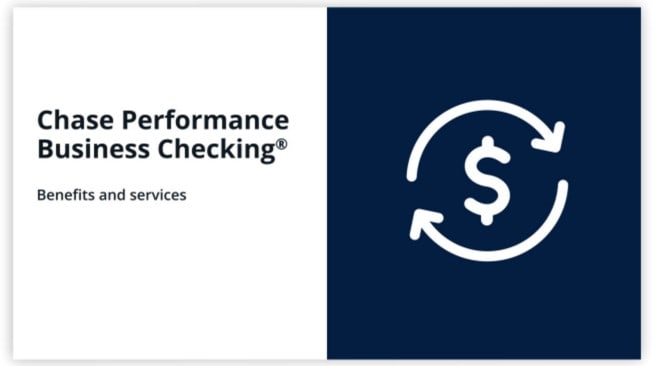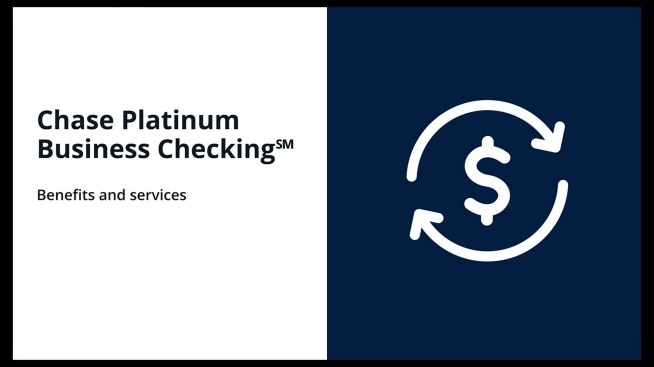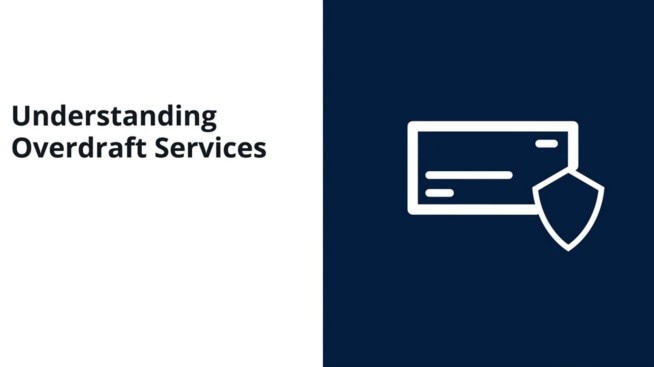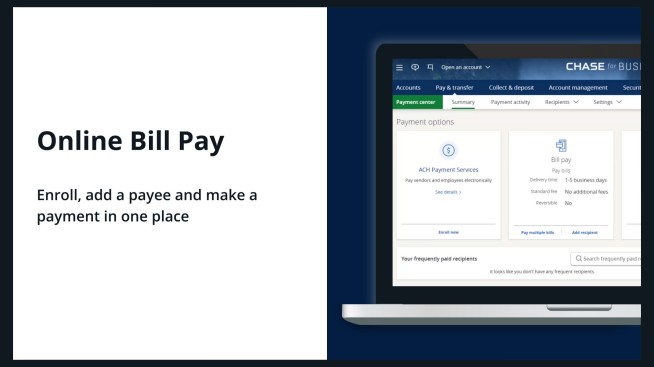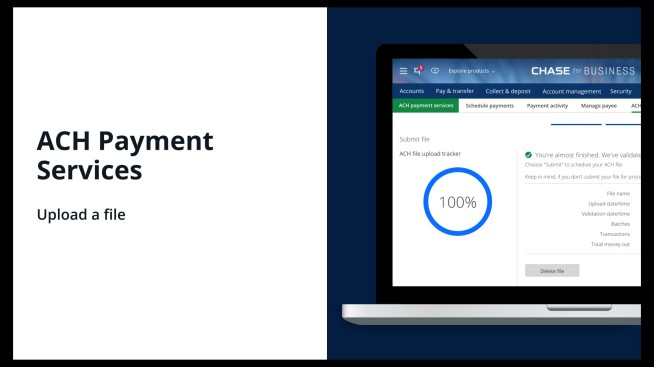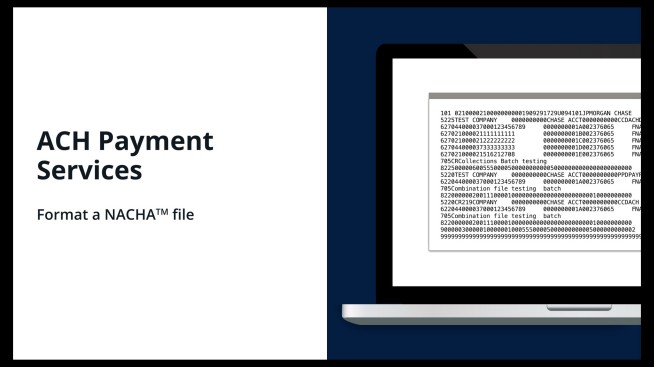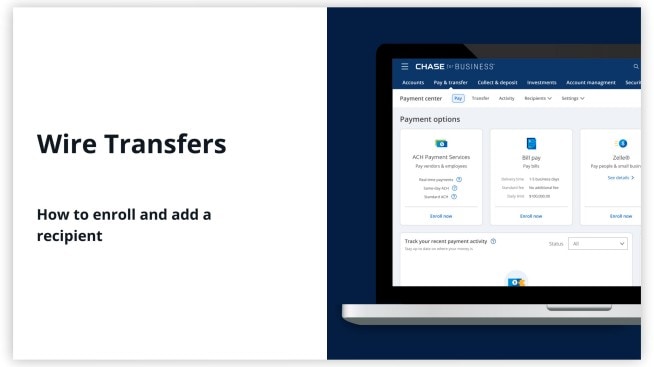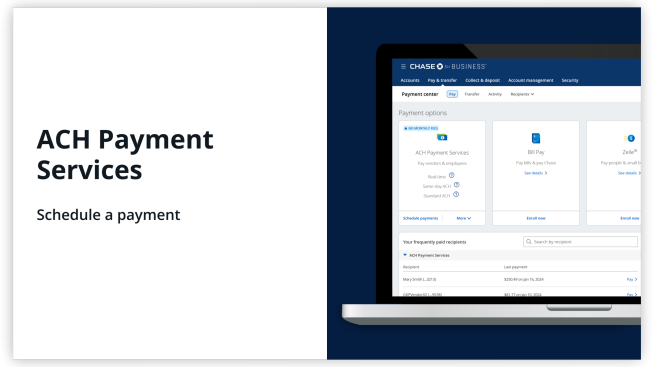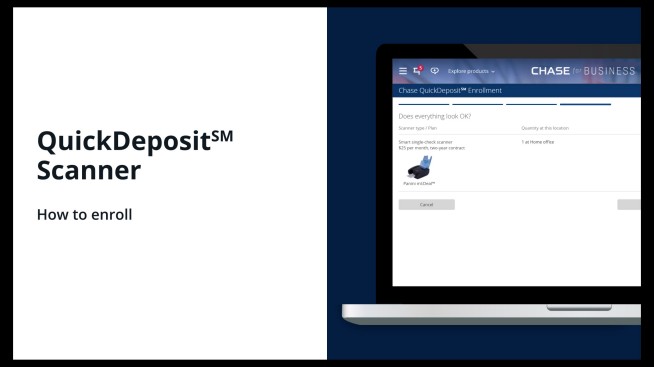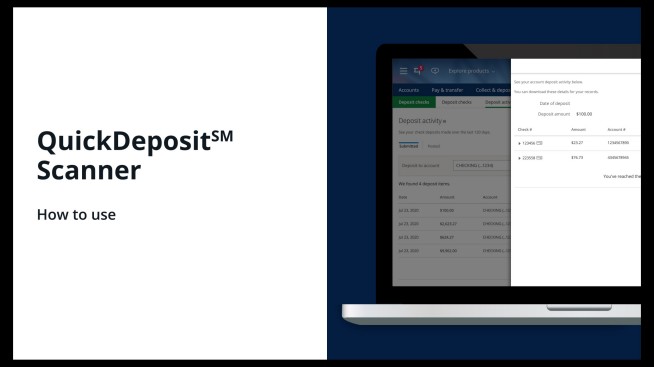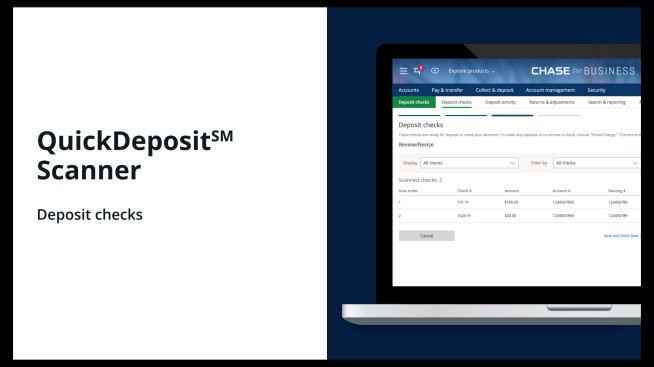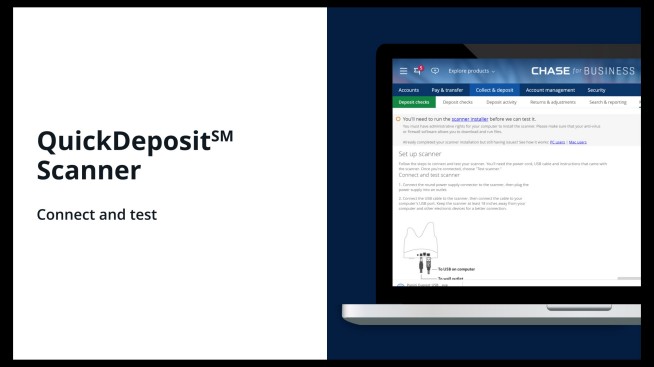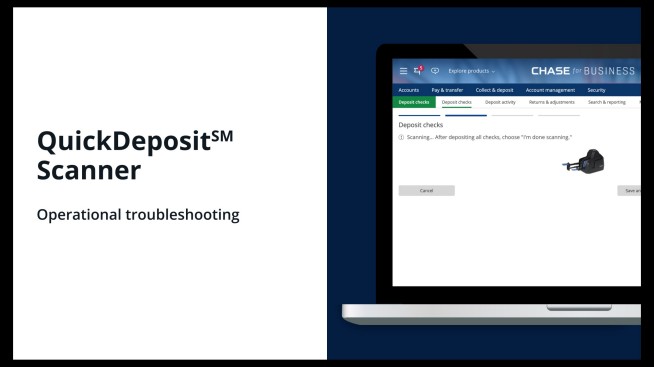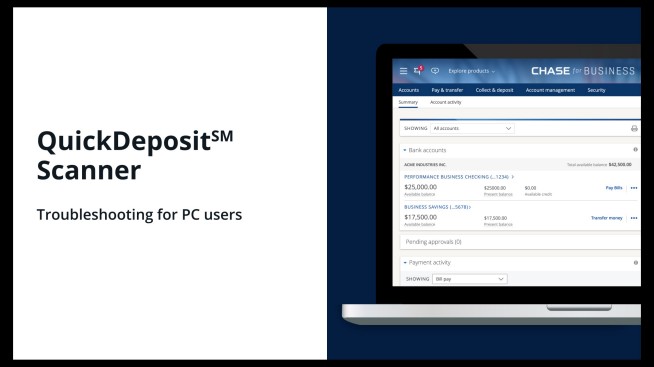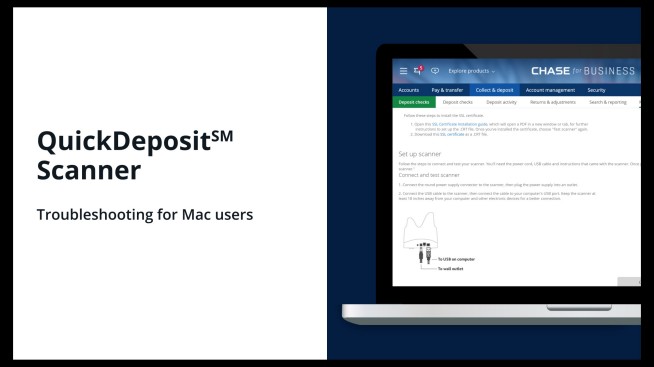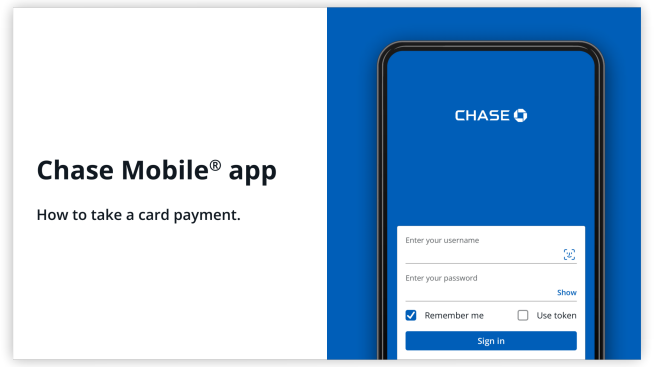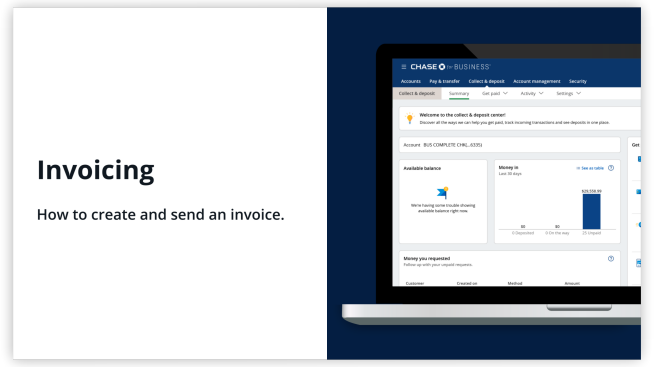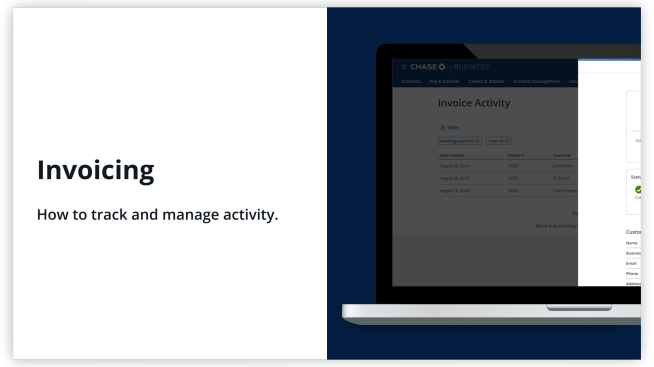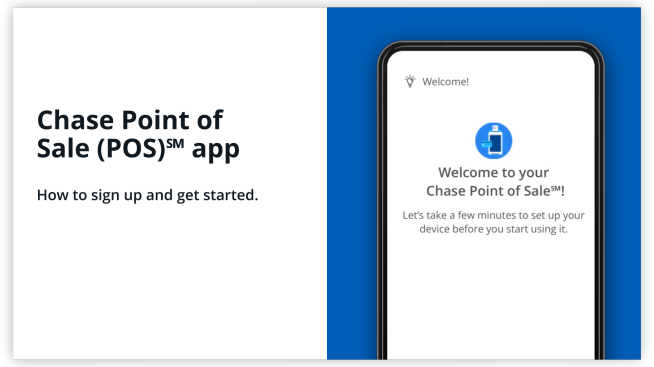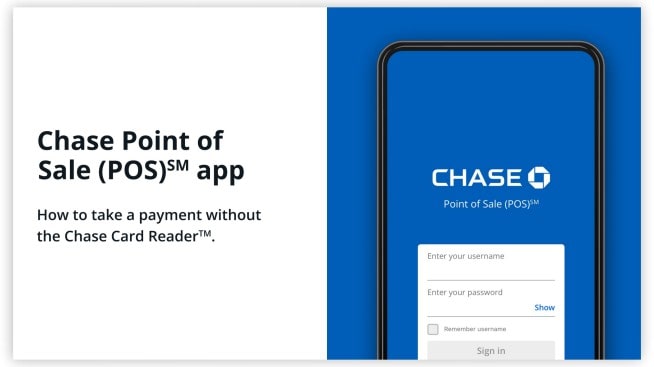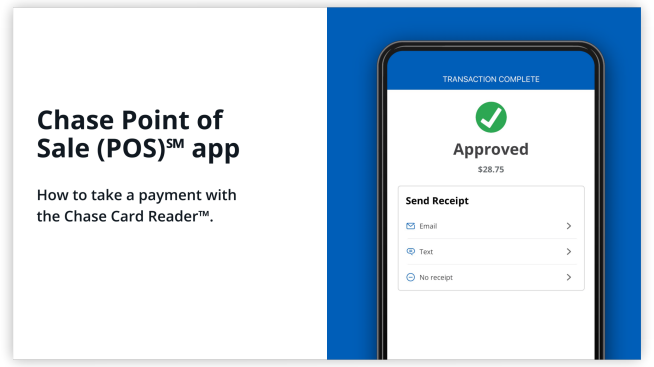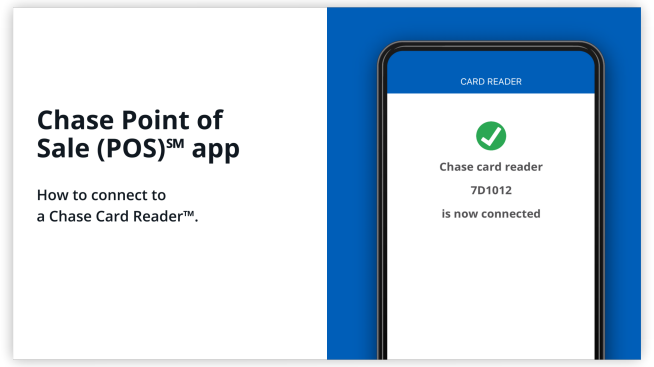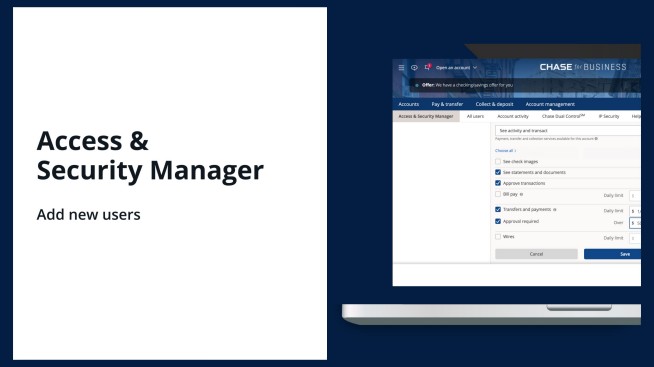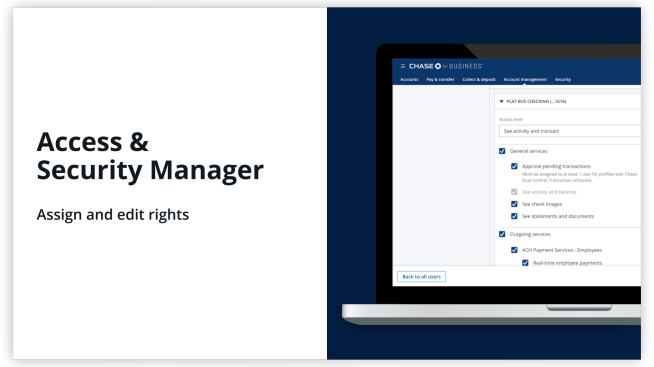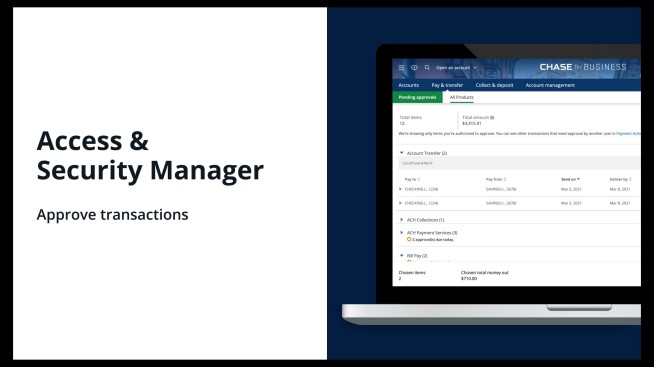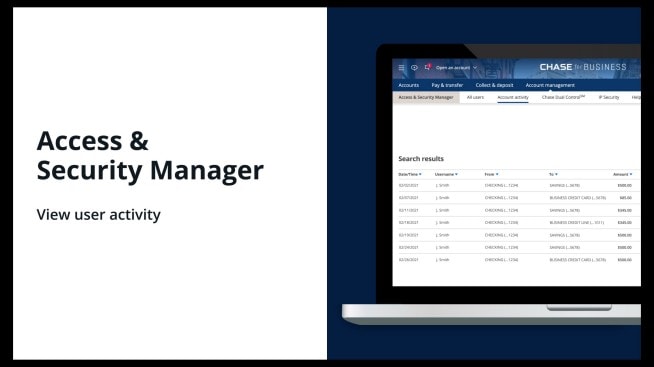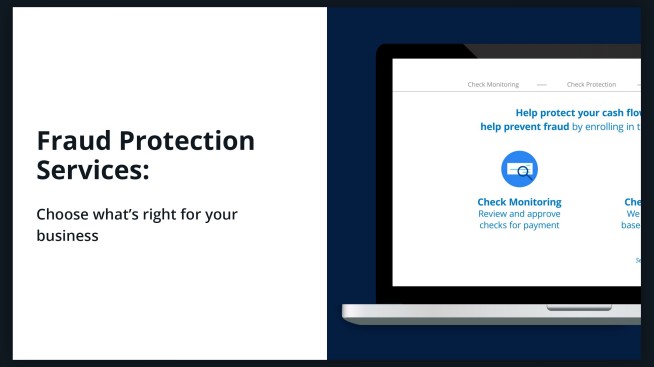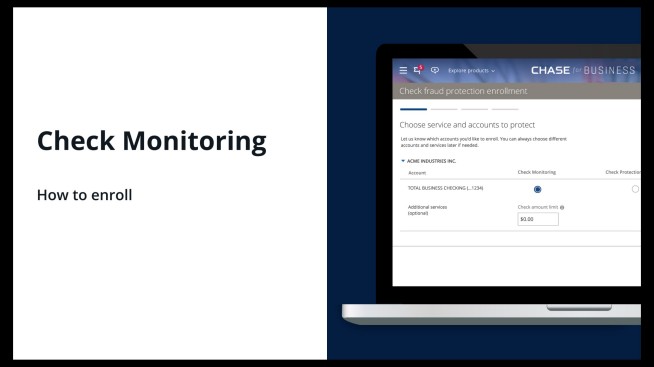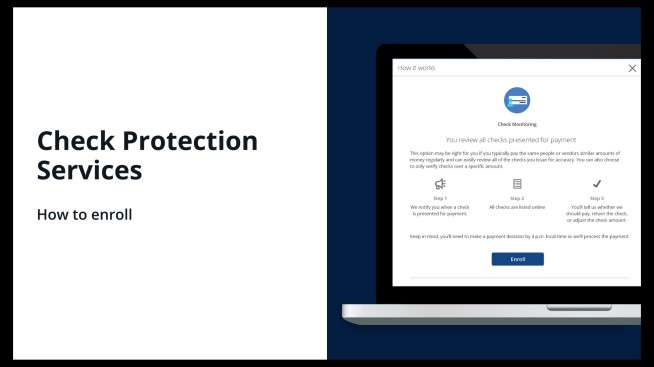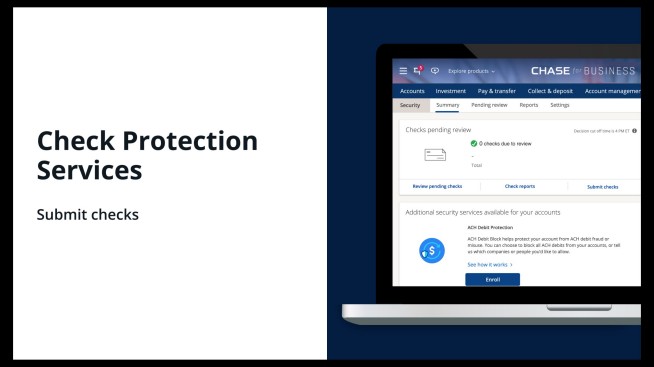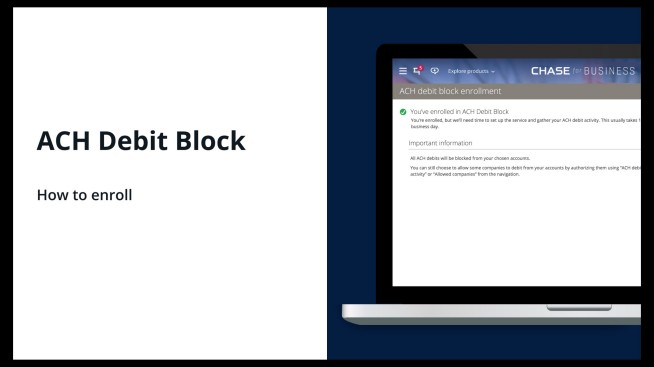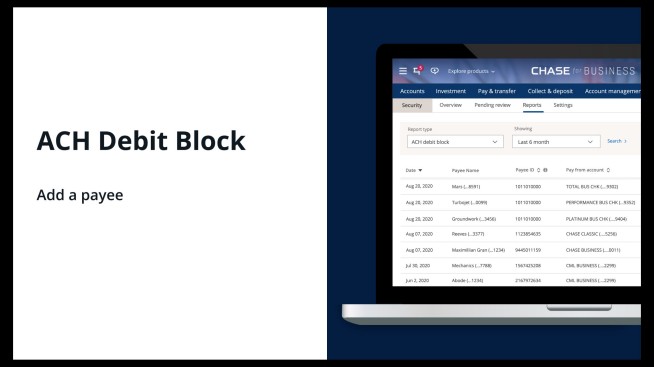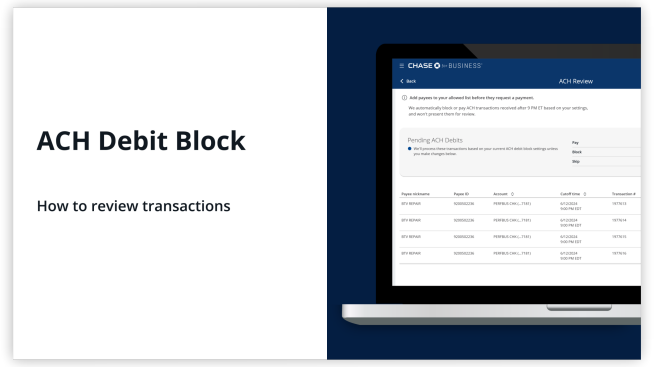Helpful Tips Business Banking Videos
Business Banking videos
Go to Helpful TipsComplete an application to open your new Chase business checking account online.
Get notifications to help monitor your account
Tell us how you want to receive alerts
See your Chase accounts together on your account overview dashboard.
Adjust your transaction limit amounts for your profile
Place a stop payment on a check from your Accounts dashboard
See how to get the most out of your Chase Business Complete Checking® account
See how to get the most out of your Chase Performance Business Checking® account.
See how to get the most out of your Chase Platinum Business Checking℠ account
Understand how Overdraft Services for your Business account works.
Switch your business account to Chase
See our online checklist to help you transfer your business checking account to Chase.
Upload your file online for processing
See Chase requirements for Nacha files
Enroll and add a Wire Recipient
Add your ineligible or missing Chase account to your Nacha file
Send a one-time or a repeating ACH payment
Chase QuickDeposit℠ Scanner
Deposit checks remotely from your desktop
Master the basics of our remote check scanner service
Scan checks and complete your deposit
Connecting your scanner for PC users
Connecting your scanner for Mac users
Accept Payments
How to take a card payment
Create and send an invoice in just a few steps
How to track and manage activity
Sign up and get started accepting payments with the Chase Point of Sale (POS)℠ app
Process card transactions without the Chase Card Reader™ in the Chase Point of Sale (POS)℠ app
How to take a payment with the Chase Card Reader™
Pair the Chase Card Reader™ with the Chase Point of Sale (POS)℠ app
You can set up multiple authorized users with their own unique ID and password
Give access only to the accounts and services you set
Approve payments by authorized users
See what your authorized users are doing
Choose the right service for your business
Protect your cash flow and help prevent fraud by enrolling in check monitoring.
Protect your cash flow and help prevent fraud by enrolling in check protection services.
Submit checks you've written and we'll compare them against ones submitted for payment.
Enrolling in ACH debit block is an additional safeguard to keep your business account secure.
Adding a payee to your allowed payees list permits them to debit funds by ACH from your account.
Review and decision your pending ACH debits.
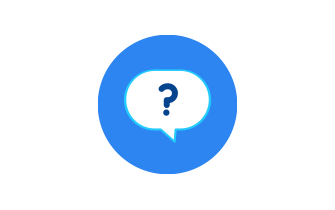
Do more with the Chase Mobile® app
Scan the QR code to download the app to experience convenience and security on the go.
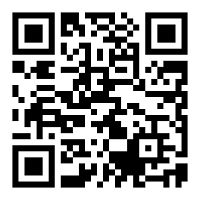
 Please update your browser.
Please update your browser.