Connect Your Chase Card Reader to the POS App: Quick Setup Guide | Helpful Tips | Chase.com
Chase Point of Sale (POS)℠ app: How to connect to a Chase Card Reader
Pair the Chase Card Reader™ with the Chase Point of Sale (POS)℠ app. Here's how:
 Turn on the Chase Card Reader™
Turn on the Chase Card Reader™ Sign into the Chase Point of Sale (POS)℠ app, tap the menu and select “Connect a card reader”
Sign into the Chase Point of Sale (POS)℠ app, tap the menu and select “Connect a card reader” Select the appropriate card reader and enter in the Passkey digits from the card reader screen
Select the appropriate card reader and enter in the Passkey digits from the card reader screen Once the app completes the necessary updates, your card reader will be ready to use
Once the app completes the necessary updates, your card reader will be ready to use
Do more with the Chase Mobile® app
Scan the QR code to download the app to experience convenience and security on the go.
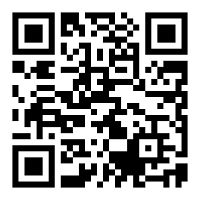
 Please update your browser.
Please update your browser.