Invoicing: Create and Send an Invoice
Invoicing: Create and Send an Invoice
Create and send an invoice in just a few steps. Here's how:
 After signing in to your business account, choose "Collect & deposit"
After signing in to your business account, choose "Collect & deposit" Under "Get Paid" on the right, choose "Activate" under "create invoices"
Under "Get Paid" on the right, choose "Activate" under "create invoices" Review the terms and conditions then choose "Activate" to enroll
Review the terms and conditions then choose "Activate" to enroll Verify your invoice settings then choose "Save"
Verify your invoice settings then choose "Save" To create an invoice, choose "Create invoice" and fill in the invoice details
To create an invoice, choose "Create invoice" and fill in the invoice details Choose "Preview invoice," review the information then select "Create invoice"
Choose "Preview invoice," review the information then select "Create invoice"
Do more with the Chase Mobile® app
Scan the QR code to download the app to experience convenience and security on the go.
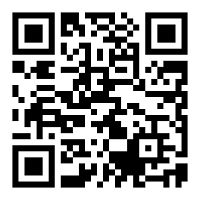
 Please update your browser.
Please update your browser.