Helpful Tips: How to take a payment without the Chase Card Reader
Chase Point of Sale (POS)℠ app: How to take a payment without the Chase Card Reader™
Process card transactions without the Chase Card Reader™ in the Chase Point of Sale (POS)℠ app. Here's how:
 Sign in and start a “New Sale”
Sign in and start a “New Sale” Enter the transaction details and choose “Review sale”
Enter the transaction details and choose “Review sale” Confirm and choose “Next”
Confirm and choose “Next” Add any discounts or taxes and choose “Continue”
Add any discounts or taxes and choose “Continue” Choose your “method of payment” as manual entry, payment link or Tap to Pay on iPhone
Choose your “method of payment” as manual entry, payment link or Tap to Pay on iPhone
Do more with the Chase Mobile® app
Scan the QR code to download the app to experience convenience and security on the go.
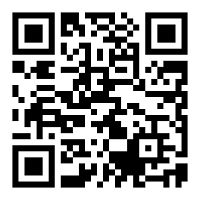
 Please update your browser.
Please update your browser.