Accept Payments with Chase Card Reader™
Chase Point of Sale (POS)℠ app: How to take a card payment with the Chase Card Reader™
Take a payment with the Chase Card Reader™ in the Chase Point of Sale (POS)℠ app. Here’s how:
 After logging in, make sure you are connected to the Chase Card Reader™ in the menu screen
After logging in, make sure you are connected to the Chase Card Reader™ in the menu screen On the home screen, enter the sale amount or use the product catalog to add an item to the sale
On the home screen, enter the sale amount or use the product catalog to add an item to the sale Review your sale and confirm the appropriate taxes and discounts
Review your sale and confirm the appropriate taxes and discounts Allow your customers to add an optional tip
Allow your customers to add an optional tip On the payment options screen, tap “Charge with card reader”
On the payment options screen, tap “Charge with card reader” Allow your customer to insert or tap their card on the card reader
Allow your customer to insert or tap their card on the card reader Once the payment is complete, you can text or email your customer a receipt
Once the payment is complete, you can text or email your customer a receipt
Do more with the Chase Mobile® app
Scan the QR code to download the app to experience convenience and security on the go.
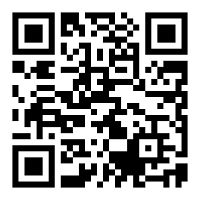
 Please update your browser.
Please update your browser.