Chase QuickDeposit℠ Scanner: Connect and Test
Chase QuickDeposit℠ Scanner: Connect and Test
With a Chase QuickDeposit Scanner, you can scan your paper checks and send the scanned images to Chase for deposit into your checking account. See how to connect and test your check scanner to begin saving time and money. Here’s how:
 Remove scanner and parts from the box
Remove scanner and parts from the box Connect your scanner to a computer and power source
Connect your scanner to a computer and power source Sign in to your account and choose "Collect & Deposit," then "Deposit checks"
Sign in to your account and choose "Collect & Deposit," then "Deposit checks" Choose your scanner model, then choose "Next"
Choose your scanner model, then choose "Next" Choose "Test scanner," then "scanner installer"
Choose "Test scanner," then "scanner installer" Follow prompts to download the installer
Follow prompts to download the installer Close all tabs, restart your web browser and sign back into your account
Close all tabs, restart your web browser and sign back into your account You can start depositing checks right away – under Collect & deposit, choose Deposit checks
You can start depositing checks right away – under Collect & deposit, choose Deposit checks
Do more with the Chase Mobile® app
Scan the QR code to download the app to experience convenience and security on the go.
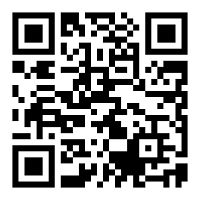
 Please update your browser.
Please update your browser.