Chase QuickDeposit℠ Scanner: The Basics
Chase QuickDeposit℠ Scanner: The Basics
Master the basics of our Chase QuickDeposit℠ Check Scanner service be learning how to see your activity, review returns, and create reports. Here’s how:
 Sign in to your account
Sign in to your account Choose “Collect & deposit”, then choose “Deposit Checks”
Choose “Collect & deposit”, then choose “Deposit Checks” To see QuickDeposit activity, choose “Deposit activity"
To see QuickDeposit activity, choose “Deposit activity" To review returns, choose “Returns & adjustments”
To review returns, choose “Returns & adjustments” To create reports, choose “Search & reporting”
To create reports, choose “Search & reporting” Choose your search criteria, then choose "Search"
Choose your search criteria, then choose "Search" Export your search results by choosing “Create PDF” or the “Download icon"
Export your search results by choosing “Create PDF” or the “Download icon" Choose and arrange the information in your report, then choose “Create report”
Choose and arrange the information in your report, then choose “Create report” You’ve mastered the Chase QuickDeposit Scanner Basics
You’ve mastered the Chase QuickDeposit Scanner Basics
Do more with the Chase Mobile® app
Scan the QR code to download the app to experience convenience and security on the go.
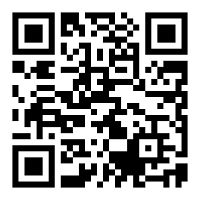
 Please update your browser.
Please update your browser.