Access & Security Manager: Add users and assign rights
Access & Security Manager:
Assign and edit rights
Give access only to the accounts and services you set. Here’s how:
 After signing in, choose "Account management" and then "Access & Security Manager"
After signing in, choose "Account management" and then "Access & Security Manager" Choose "Manage user" next to the user being edited
Choose "Manage user" next to the user being edited To assign rights, start by selecting access level under each account
To assign rights, start by selecting access level under each account Based on access level selected – choose some, all or none of the additional services we offer and assign daily limits
Based on access level selected – choose some, all or none of the additional services we offer and assign daily limits Choose "Next" when finished and then "Next" again to confirm
Choose "Next" when finished and then "Next" again to confirm Manage your authorized user info, security and rights anytime on the Access & Security Manager dashboard
Manage your authorized user info, security and rights anytime on the Access & Security Manager dashboard
Do more with the Chase Mobile® app
Scan the QR code to download the app to experience convenience and security on the go.
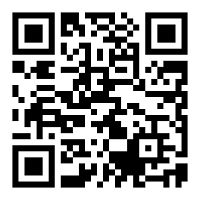
 Please update your browser.
Please update your browser.