Access & Security Manager: Add Users
Access & Security Manager: Add new users
You can set up multiple users with unique IDs and passwords to help manage your account. Here’s how:
 After signing in, choose the "Account management" and then "Access & Security Manager"
After signing in, choose the "Account management" and then "Access & Security Manager" Choose "Add authorized user" and fill in their required information, choose "Next"
Choose "Add authorized user" and fill in their required information, choose "Next" Review information and choose "Add user"
Review information and choose "Add user" Provide the username to your authorized user - they will receive an email from Chase with a temporary password to sign in
Provide the username to your authorized user - they will receive an email from Chase with a temporary password to sign in
Do more with the Chase Mobile® app
Scan the QR code to download the app to experience convenience and security on the go.
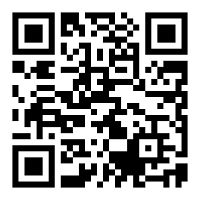
 Please update your browser.
Please update your browser.