Link Your Chase Business and Personal Accounts
Link your Chase Business and Personal Accounts
See your Chase accounts together on your account overview dashboard. Here’s how:
 After signing in to your Business account, choose the "Profile & Settings" menu in the top right corner.
After signing in to your Business account, choose the "Profile & Settings" menu in the top right corner. Choose "Profile & settings."
Choose "Profile & settings." Under Account settings, choose "Manage linked accounts."
Under Account settings, choose "Manage linked accounts." Choose "Show my accounts." Eligible relationships and associated accounts will appear. Choose "Link relationship."
Choose "Show my accounts." Eligible relationships and associated accounts will appear. Choose "Link relationship." Choose "Link relationship" again to confirm.
Choose "Link relationship" again to confirm.
Do more with the Chase Mobile® app
Scan the QR code to download the app to experience convenience and security on the go.
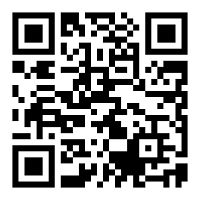
 Please update your browser.
Please update your browser.