Set up direct deposit

Two easy ways to get your direct deposit form
Pre-filled for you:
- Sign in to chase.com or the Chase Mobile® app.
- Choose the checking account in which you want to receive your direct deposit.
- Navigate to “Account services” by scrolling up in the Chase Mobile® app or in the drop-down menu on chase.com.
- Click or tap on “Set up direct deposit form.”
- Download, print or email the form to your employer.
Complete the form yourself:
- Download the form (PDF).
- Locate your 9-digit routing and account numbers — here's how to find them.
- Fill in your other personal information.
- Give the completed form to your employer.
Set up direct deposit alerts
We'll let you know as soon as your deposit posts to your account.
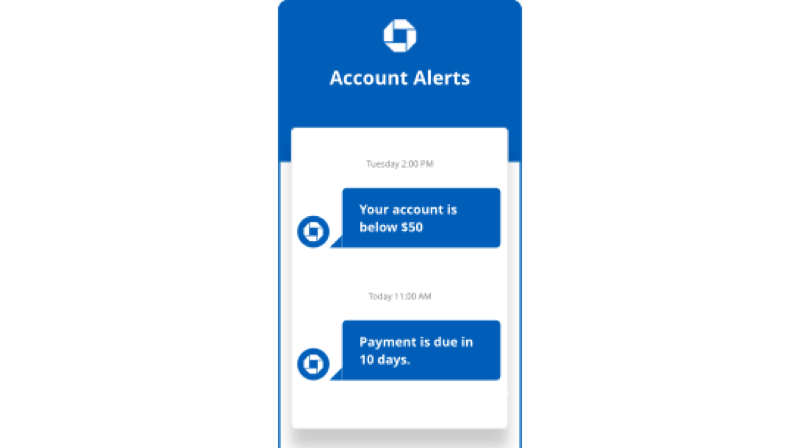
Frequently Asked Questions
Go to fiscal.treasury.gov/GoDirectOpens overlay to enroll.
- Complete the direct deposit form.
- Deliver the form and a voided check to your employer.
- If you’re eligible, your employer will deposit your paycheck directly into your account.
- Confirm the deposit each pay cycle by signing in to chase.com, the Chase Mobile® app or checking your account statement.
- Your employer or depositor’s name and address
- Your Employee ID or account number with depositor
- Your account number
- Your routing/ABA number
Direct deposit usually takes up to two pay cycles to kick in. However, it’s different for each employer. Please check directly with your employer for specific timing.