Assign Chores With Chase First Banking
How to assign chores
Learn how to assign chores and rewards for your child.
 After signing into your Chase Mobile® app, tap the Chase First Banking account
After signing into your Chase Mobile® app, tap the Chase First Banking account Tap “Earn” and then “Assign a chore” to get started
Tap “Earn” and then “Assign a chore” to get started Choose a pre-filled chore or type one in
Choose a pre-filled chore or type one in Add the due date
Add the due date A reward amount is optional—Choose an amount or enter a specific dollar amount
A reward amount is optional—Choose an amount or enter a specific dollar amount Choose where the money will go, tap “Next” and “Looks good"
Choose where the money will go, tap “Next” and “Looks good" Once your child marks the chore complete you will see it in your app to be paid
Once your child marks the chore complete you will see it in your app to be paid Tap “Chores” and Approve and pay or Decline
Tap “Chores” and Approve and pay or Decline Verify the info, tap “Next” and then “Looks good” to finalize the transfer
Verify the info, tap “Next” and then “Looks good” to finalize the transfer
Do more with the Chase Mobile® app
Scan the QR code to download the app to experience convenience and security on the go.
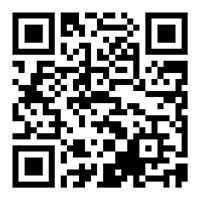
 Please update your browser.
Please update your browser.