Starting a bank Account with Debit Card for Kids
For Kids: Getting Started with Your Account
Learn how to start spending, saving and earning money.
 Ask your parent/guardian to help you download the Chase Mobile® app
Ask your parent/guardian to help you download the Chase Mobile® app Sign in with the username/password they created for you
Sign in with the username/password they created for you On the account overview you can see your total available balance and access Spend, Save and Earn
On the account overview you can see your total available balance and access Spend, Save and Earn In the "Spend" tab you can see how much you have available to spend
In the "Spend" tab you can see how much you have available to spend Tap "Request money" to request money from your parent/guardian
Tap "Request money" to request money from your parent/guardian Enter an amount and category to spend it. Tap "Next" and "Looks good"
Enter an amount and category to spend it. Tap "Next" and "Looks good" On the account overview tap on "Save" to see your total saved
On the account overview tap on "Save" to see your total saved Tap on "+ Savings goal" to start saving for something
Tap on "+ Savings goal" to start saving for something Enter a "Goal name" and a "Goal amount" then tap "Next" and "Looks good"
Enter a "Goal name" and a "Goal amount" then tap "Next" and "Looks good" Tap "Transfer money" to move money to your goal
Tap "Transfer money" to move money to your goal Tap "Earn" to see chores and allowances setup by your parent/guardian
Tap "Earn" to see chores and allowances setup by your parent/guardian Tap "Chores" to see chore details and tap "Mark as complete" when finished
Tap "Chores" to see chore details and tap "Mark as complete" when finished
Do more with the Chase Mobile® app
Scan the QR code to download the app to experience convenience and security on the go.
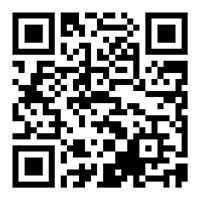
 Please update your browser.
Please update your browser.