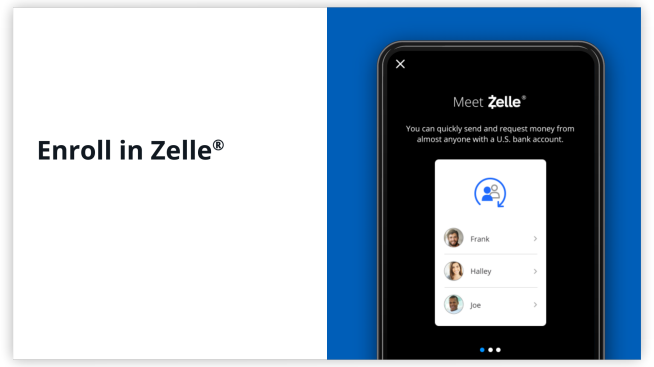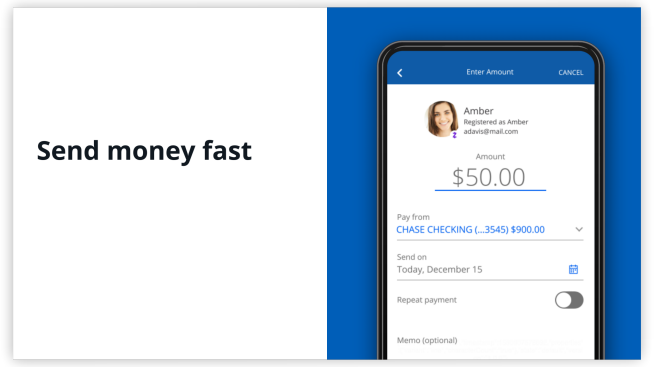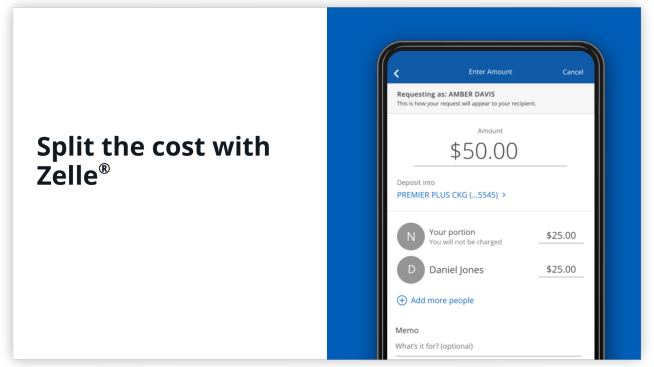Enroll in Zelle® to quickly send and receive money
Send and receive money fast with Zelle®
With  , pay and get paid back fast with people and businesses you know and trust who have an eligible account at a participating U.S. bank.
, pay and get paid back fast with people and businesses you know and trust who have an eligible account at a participating U.S. bank.
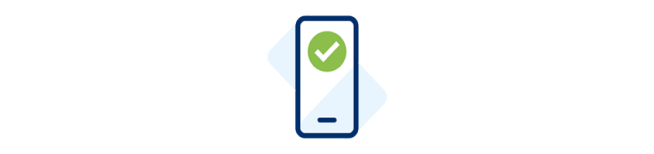
Convenient
More than 2,000 banking apps in the U.S. offer Zelle®, so you can use it in the Chase Mobile® app with friends and family—even if they don’t bank with Chase.

Secure
There’s no need to share your sensitive bank info with another app. Just add your recipient’s U.S. mobile number or email to send or request money.
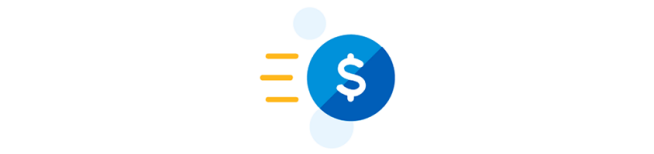
Fast
Receive money directly into your Chase checking account and instantly access it with no fees. No need to use another app to cash out.
Not a Chase customer? Learn more about Chase checking accounts.
Already using the Chase Mobile® app?
The benefits of sending and receiving money are already in the Chase Mobile® app, so there is no new app to download. Just sync your contacts from your mobile phone to make it easy to send friends and family money. Plus with Zelle® you can split the cost of the bill and set up future dated and recurring payments with people and businesses you know and trust who have an eligible account at a participating U.S. bank.
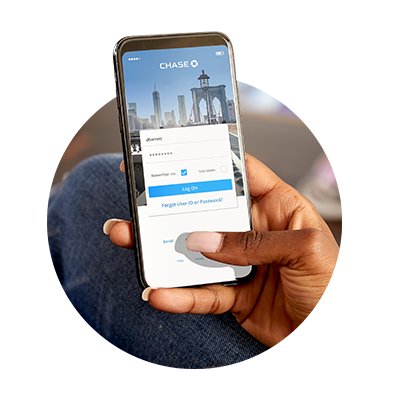
How it works
Enroll in Zelle®
A fast and easy way to send and receive money right in your Chase Mobile®app with people and businesses you know and trust even if they don’t bank with Chase.
Send money fast
And instantly access your money — no fees—with Zelle®.
Split the cost with Zelle®
Next time you're dining out with friends, use Zelle® to split the cost and send a request right in your Chase Mobile® app.
Learn how to steer clear of scammers when using Zelle®
Zelle® is a fast and convenient way to send and receive money with people and businesses you know and trust who have an eligible account at a participating U.S. financial institution. But using it to send money to someone you don’t know, or to pay for merchandise or services you can’t be sure you’ll get, can be risky.

FAQs
Answers to the most common questions
Have more questions?
Manage your money
24/7 access to personal banking tools

Make Deposits
24/7 access to deposit funds
- Chase QuickDeposit℠ — Securely deposit checks from anywhere.
- Chase ATMs — Conveniently deposit up to 30 checks and cash.
- Direct Deposit — Automatically deposit paychecks.
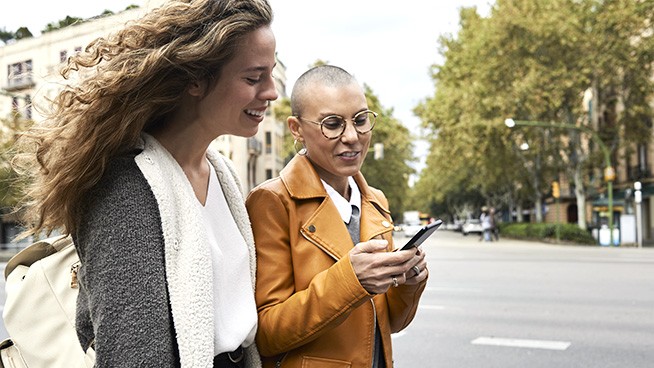
Make Payments
- Online Bill Pay — Pay rent, mortgage, utilities, credit cards, auto, and other bills.
- Zelle® - Send and receive money with people you know and trust who have an eligible account at a participating U.S. bank.
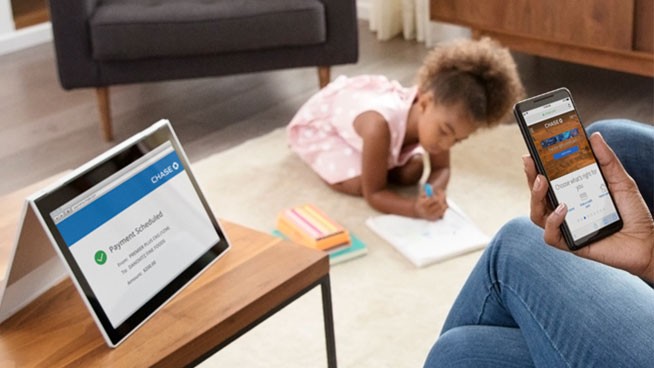
Stay Informed
Helpful technology that saves you time and keeps you in the know
- Paperless Statements — Securely access up to 7 years of statements online.
- Account Alerts — Monitor finances, avoid overdrafts, and more.
 Please update your browser.
Please update your browser.