QuickDeposit℠ mobile tour for Investment Accounts
How to deposit checks into your investment account
Deposit checks for 401(k) rollovers, IRA contributions and more using the Chase Mobile® app for your investment accounts. Deposits made before 8 p.m. ET on business days are typically available within one business day. Click here and select the Deposit checks tab to learn more about Chase QuickDeposit℠ for Investments.
 If you are on your mobile device, tap here. Otherwise, sign in to the Chase Mobile® app, tap “Pay & Transfer,” then tap “Deposit checks”
If you are on your mobile device, tap here. Otherwise, sign in to the Chase Mobile® app, tap “Pay & Transfer,” then tap “Deposit checks” Tap “Deposit to investment accounts”
Tap “Deposit to investment accounts” If depositing to an IRA, tap “Deposit to Individual Retirement Account (IRA)"; follow the prompts based off the deposit type selection
If depositing to an IRA, tap “Deposit to Individual Retirement Account (IRA)"; follow the prompts based off the deposit type selection Choose the account where you want your deposit to go
Choose the account where you want your deposit to go Enter the deposit amount
Enter the deposit amount Tap “Front” and then “Auto capture” to automatically take the photo
Tap “Front” and then “Auto capture” to automatically take the photo Sign the back of your check, then tap “Next”
Sign the back of your check, then tap “Next” Take a photo of the back of the check
Take a photo of the back of the check Make sure the deposit amount and account details are correct
Make sure the deposit amount and account details are correct Choose “Deposit” then tap “Yes” to confirm
Choose “Deposit” then tap “Yes” to confirm
Do more with the Chase Mobile® app
Scan the QR code to download the app to experience convenience and security on the go.
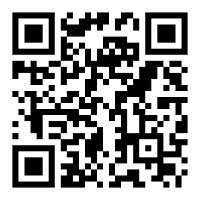
 Please update your browser.
Please update your browser.