How to Change or Stop Automatic Payments
Change or Stop Automatic Payments
It’s easy to update your credit card payment on the go. Here’s how:
 After signing in, choose the account for the card you want and tap "Show details"
After signing in, choose the account for the card you want and tap "Show details" Tap "Manage" next to "Automatic payments," then tap "Edit" in the top right corner
Tap "Manage" next to "Automatic payments," then tap "Edit" in the top right corner Change the amount, the pay-from account, or turn off automatic payments
Change the amount, the pay-from account, or turn off automatic payments Tap "Done," then confirm your choices
Tap "Done," then confirm your choices Finally, tap "Update automatic payments"
Finally, tap "Update automatic payments"
Do more with the Chase Mobile® app
Scan the QR code to download the app to experience convenience and security on the go.
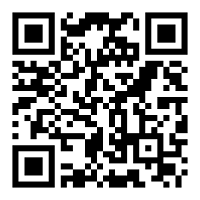
 Please update your browser.
Please update your browser.