How To Use a Digital Wallet
How to add cards to a (your) Digital Wallet
Add your Chase cards to your digital wallet in the Chase Mobile® app.
 Sign in to your Chase Mobile app
Sign in to your Chase Mobile app Tap on your credit card or to add a debit card tap your checking account
Tap on your credit card or to add a debit card tap your checking account Swipe up to "Manage account" and tap on "Digital Wallets"
Swipe up to "Manage account" and tap on "Digital Wallets" Tap on the digital wallet you’d like to add your card to
Tap on the digital wallet you’d like to add your card to You’ll see cards you’ve added and those available to add
You’ll see cards you’ve added and those available to add Tap on a card to add
Tap on a card to add Depending on the digital wallet you may have to accept their terms and conditions
Depending on the digital wallet you may have to accept their terms and conditions See your card in your digital wallet
See your card in your digital wallet
Do more with the Chase Mobile® app
Scan the QR code to download the app to learn how to transfer money to another bank account and experience security on the go.
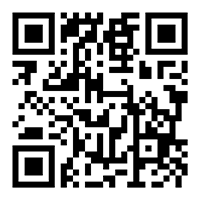
 Please update your browser.
Please update your browser.