Learn how to activate Paze℠ in the Chase Mobile® app and check out using Paze.
Paze
Learn how to activate Paze℠ in the Chase Mobile® and check out using Paze
To set up Paze℠:
 Sign into the Chase Mobile® app and select one of your credit card accounts
Sign into the Chase Mobile® app and select one of your credit card accounts Go to "Manage account" then select "Digital Wallets"
Go to "Manage account" then select "Digital Wallets" Under available digital wallets, tap "Paze℠"
Under available digital wallets, tap "Paze℠" Select the card you'd like to add to Paze℠
Select the card you'd like to add to Paze℠ If you have not yet activated Paze℠, click "Activate Paze℠" to leave Chase.com to activate your wallet
If you have not yet activated Paze℠, click "Activate Paze℠" to leave Chase.com to activate your wallet Agree to the Paze℠ terms and conditions and activate your wallet
Agree to the Paze℠ terms and conditions and activate your wallet Then, you can select "Take me back to Chase" to return to the Chase Mobile® app
Then, you can select "Take me back to Chase" to return to the Chase Mobile® app
To use Paze℠ at checkout:
 At checkout, select "Paze℠" as your payment option
At checkout, select "Paze℠" as your payment option Sign into Paze℠ using the email address you use with your Chase accounts
Sign into Paze℠ using the email address you use with your Chase accounts Enter the security code sent to your phone number to verify your identity
Enter the security code sent to your phone number to verify your identity Select the credit or debit card in your Paze℠ account that you’d like to use for the purchase
Select the credit or debit card in your Paze℠ account that you’d like to use for the purchase Enter your card’s security code, only for the first use
Enter your card’s security code, only for the first use Once your card is verified, you may now use it as part of the Paze℠ checkout process
Once your card is verified, you may now use it as part of the Paze℠ checkout process Return to your cart and review your order details, shipping address, and contact information
Return to your cart and review your order details, shipping address, and contact information Tap "Pay now" to complete your purchase
Tap "Pay now" to complete your purchase
Do more with the Chase Mobile® app
Scan the QR code to download the app to learn how to transfer money to another bank account and experience security on the go.
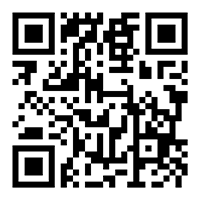
 Please update your browser.
Please update your browser.