Steps to report a Problem with a Transaction
Report a Problem with a Transaction
Charged for something you shouldn’t have? Submit and track it on chase.com
 Sign in to chase.com
Sign in to chase.com Scroll down to "Recent Activity" to find the transaction
Scroll down to "Recent Activity" to find the transaction Choose the credit card with the transaction you’re concerned about
Choose the credit card with the transaction you’re concerned about For a debit card transaction choose your checking account
For a debit card transaction choose your checking account Review the details to verify the merchant has made an error or if you had an unauthorized charge
Review the details to verify the merchant has made an error or if you had an unauthorized charge Choose "Report a problem" to start the process
Choose "Report a problem" to start the process Let us know what the issue is with the transaction. Based on what you've chosen, you’ll answer a few more follow-up questions to finish the process
Let us know what the issue is with the transaction. Based on what you've chosen, you’ll answer a few more follow-up questions to finish the process We’ll show you any recent credits to your account so you can check to see if the merchant already fixed it
We’ll show you any recent credits to your account so you can check to see if the merchant already fixed it If they haven’t, choose "No" and then "Next"
If they haven’t, choose "No" and then "Next" Review your responses. If everything looks correct, choose "Submit"
Review your responses. If everything looks correct, choose "Submit" Print this page for your records. It will have information on what to expect next. Choose “Done”
Print this page for your records. It will have information on what to expect next. Choose “Done” After you report a transaction problem, you can check on the status anytime
After you report a transaction problem, you can check on the status anytime Go to your "Account Menu". Under "Account Services" choose "Track Claims" from the drop down
Go to your "Account Menu". Under "Account Services" choose "Track Claims" from the drop down Your Dispute Tracker will show you any Open or Closed disputes. It will also give you the Status so you know what’s happening with your dispute
Your Dispute Tracker will show you any Open or Closed disputes. It will also give you the Status so you know what’s happening with your dispute Choose "See details" for more information. The detail screen will show you the progress of your dispute
Choose "See details" for more information. The detail screen will show you the progress of your dispute Timing of credits and response times will differ based on your specific dispute
Timing of credits and response times will differ based on your specific dispute
Do more with the Chase Mobile® app
Scan the QR code to download the app to experience convenience and security on the go.
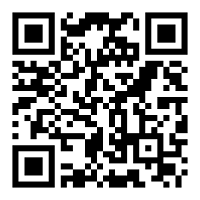
 Please update your browser.
Please update your browser.