Use your desktop browser to link external accounts
Link your external accounts to make payments or transfers
Connect your other accounts to your Chase profile.
 Sign in to chase.com and click "Pay & Transfer"
Sign in to chase.com and click "Pay & Transfer" Click on "Transfer Money"
Click on "Transfer Money" You can also add an external account by clicking on Pay Loan or Pay Mortgage
You can also add an external account by clicking on Pay Loan or Pay Mortgage Click on "Add an external checking or savings account"
Click on "Add an external checking or savings account" Search for your bank, accept the Terms and Conditions and click "Next"
Search for your bank, accept the Terms and Conditions and click "Next" Sign in to your account and tap "Sign in"
Sign in to your account and tap "Sign in" Choose the account to link and click "Next"
Choose the account to link and click "Next" Review to make sure everything looks correct and click "Next"
Review to make sure everything looks correct and click "Next" Tap "Close"
Tap "Close" The next time you go to make a transfer or a payment you will see your external account
The next time you go to make a transfer or a payment you will see your external account
Do more with the Chase Mobile® app
Scan the QR code to download the app to experience convenience and security on the go.
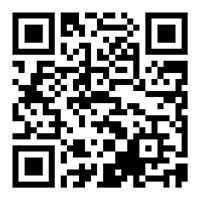
 Please update your browser.
Please update your browser.