How to Enroll in Zelle®
Enroll in Zelle®
Easily send and request money with Zelle® in the Chase Mobile® app. Here’s how to get started transferring money:
 Sign in to the Chase Mobile® app and tap "Pay and Transfer"
Sign in to the Chase Mobile® app and tap "Pay and Transfer" Tap "Send Money with Zelle®"
Tap "Send Money with Zelle®" Tap "Get started" (you may need to agree to terms and conditions)
Tap "Get started" (you may need to agree to terms and conditions) Choose your account and add an email or U.S. mobile number. Tap "Next"
Choose your account and add an email or U.S. mobile number. Tap "Next" Enter your U.S. mobile number and tap "Next"
Enter your U.S. mobile number and tap "Next" Note: You can also add up to 5 email addresses
Note: You can also add up to 5 email addresses Enter the code sent to your phone and Tap "Next"
Enter the code sent to your phone and Tap "Next" Tap "Done" or "Send or request money"
Tap "Done" or "Send or request money"
Do more with the Chase Mobile® app
Scan the QR code to download the app to learn how to transfer money to another bank account and experience security on the go.
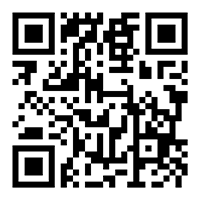
 Please update your browser.
Please update your browser.