How to buy and sell fixed income certificates of deposit (CDs).
How to buy and sell brokered CDs
This video demonstrates how to buy and sell fixed income certificates of deposit (CDs). Learn how to search and filter on criteria to find the CD you want to buy or sell, then select your account and place your order.
 Sign in to your account on a computer
Sign in to your account on a computer Choose “Trade”, then “Fixed Income”
Choose “Trade”, then “Fixed Income” FAQs and helpful definitions are available if you have questions
FAQs and helpful definitions are available if you have questions To find CDs, search by CUSIP number or issuer, or choose an asset type, like a “CD”
To find CDs, search by CUSIP number or issuer, or choose an asset type, like a “CD” Set filters like maturity date, or filter by primary offering; choose “See results”
Set filters like maturity date, or filter by primary offering; choose “See results” You can sort by maturity date, yield to worst, coupon and more
You can sort by maturity date, yield to worst, coupon and more Choose “Trade” to buy or sell, or pick a security for more information
Choose “Trade” to buy or sell, or pick a security for more information You’ll find details about the CD, including the call schedule
You’ll find details about the CD, including the call schedule Choose “Trade” to proceed, then choose an account
Choose “Trade” to proceed, then choose an account Choose “Buy” or “Sell” and put in a quantity, then choose “Get price” (note the minimum quantity and increment)
Choose “Buy” or “Sell” and put in a quantity, then choose “Get price” (note the minimum quantity and increment) Review the estimated order value, then choose “Preview”
Review the estimated order value, then choose “Preview” Review the order details and choose “Place order”; fixed income orders are fill or kill, which means they fill completely or are canceled and cannot be modified once placed
Review the order details and choose “Place order”; fixed income orders are fill or kill, which means they fill completely or are canceled and cannot be modified once placed
Do more with the Chase Mobile® app
Scan the QR code to download the app to experience convenience and security on the go.
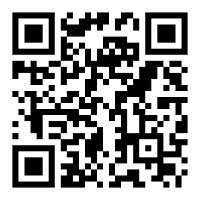
 Please update your browser.
Please update your browser.