Merchant Services: Change Deposit Account
Merchant services: Change deposit account
Want to update your deposit account for merchant services payment processing? Here's how:
 After signing in, choose
After signing in, choose  next to your merchant services account on the main account summary page
next to your merchant services account on the main account summary page Choose “See deposit account,” and then "Edit deposit account"
Choose “See deposit account,” and then "Edit deposit account" Follow steps to receive and enter an activation code
Follow steps to receive and enter an activation code Update your deposit account by selecting one from your profile and choosing "confirm"
Update your deposit account by selecting one from your profile and choosing "confirm" Your deposit account for merchant services payment processing has been changed
Your deposit account for merchant services payment processing has been changed
Do more with the Chase Mobile® app
Scan the QR code to download the app to experience convenience and security on the go.
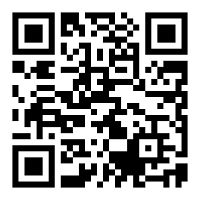
 Please update your browser.
Please update your browser.