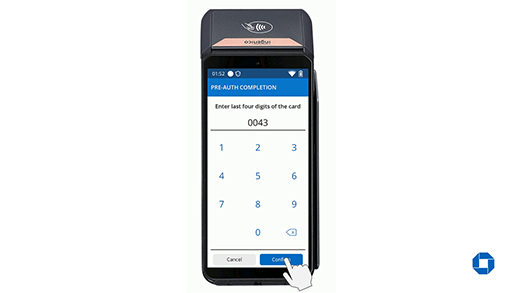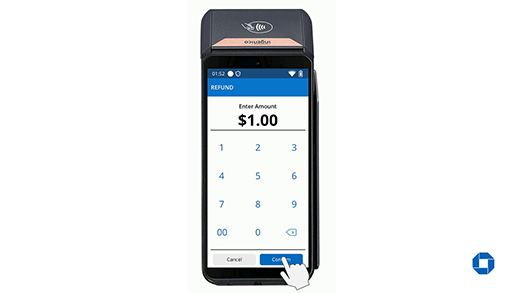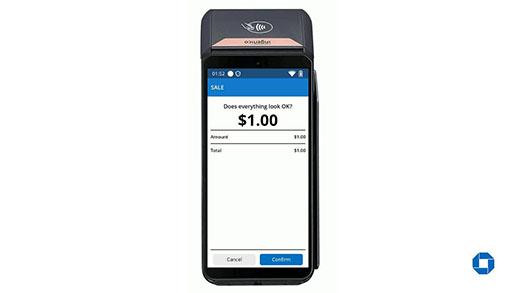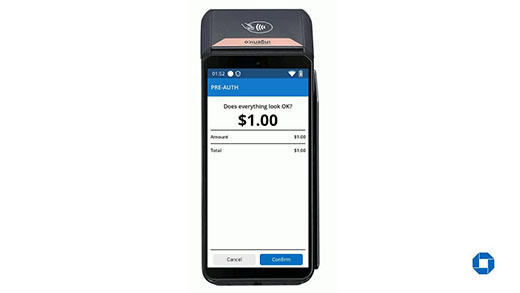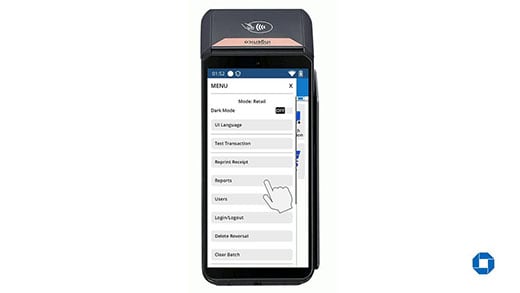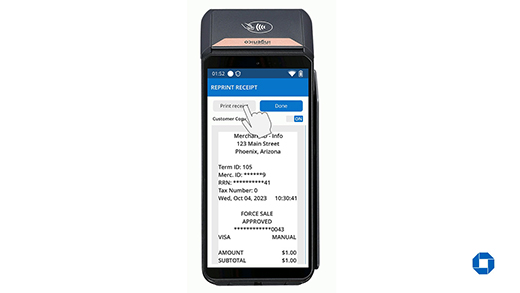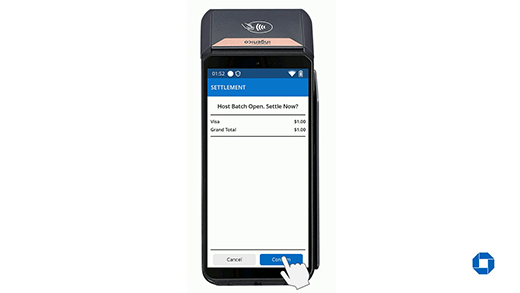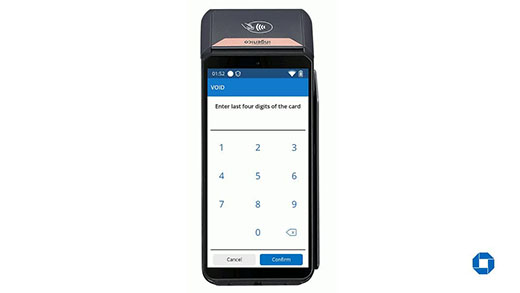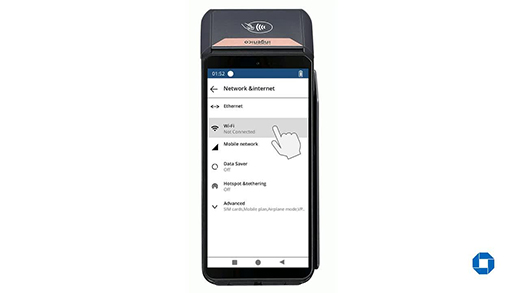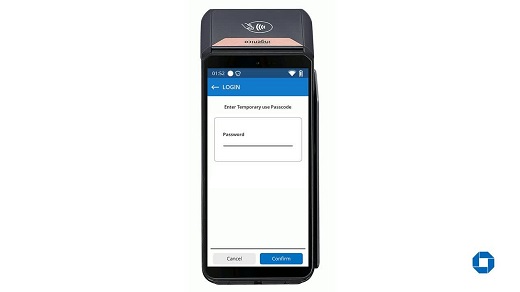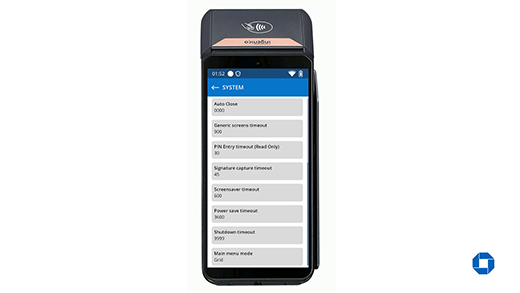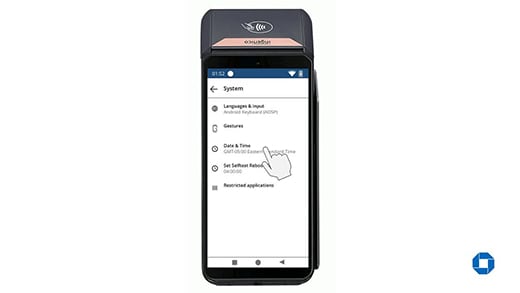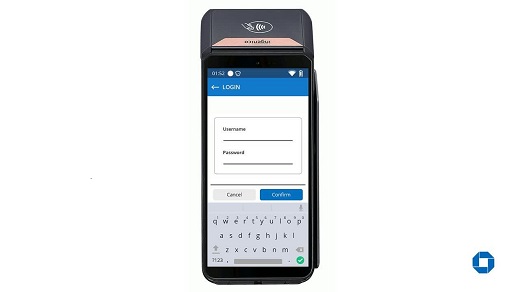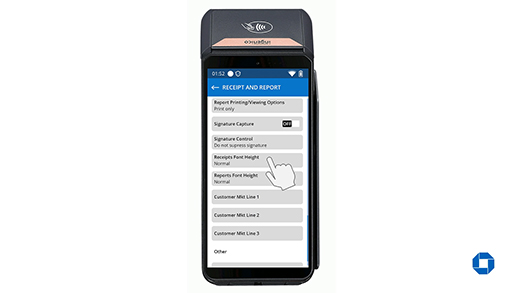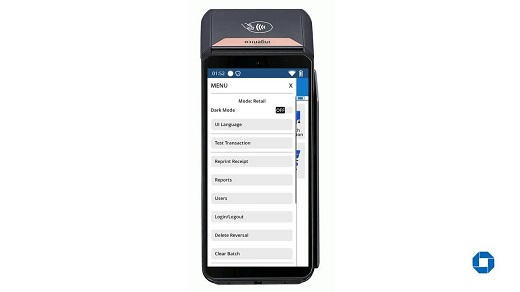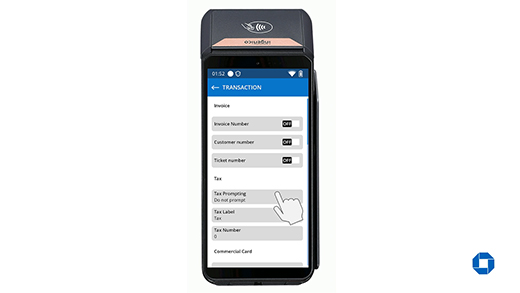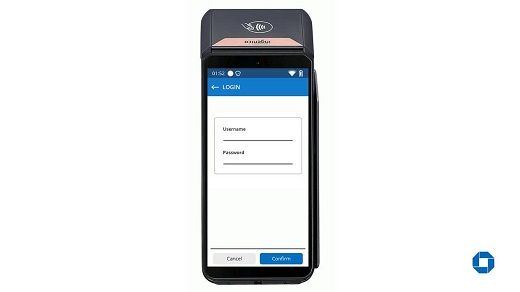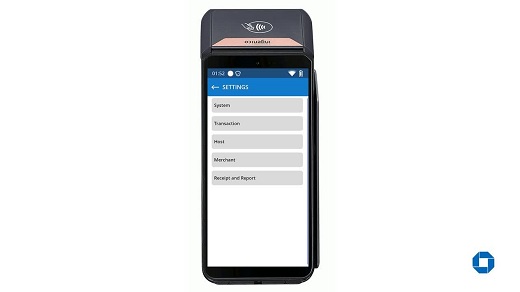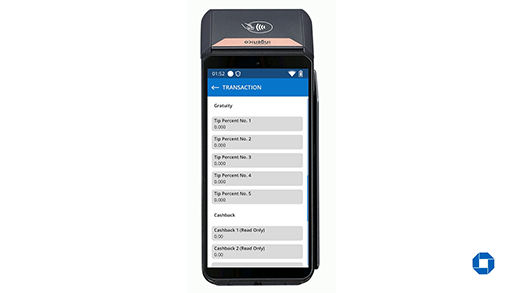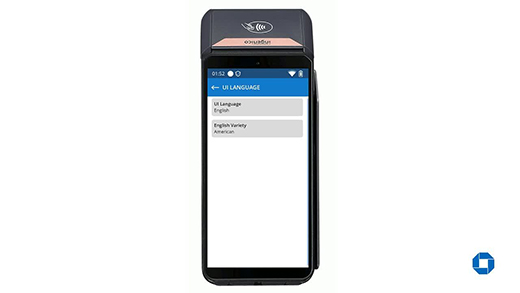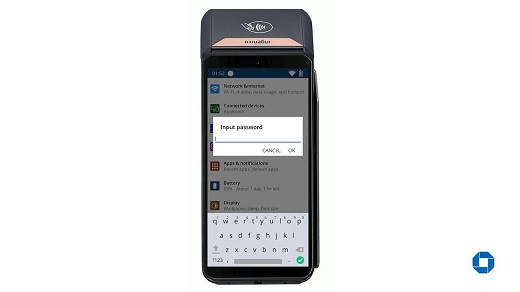DX8000 – Pre-auth Completion
Pre-auth completion
- From the Main Menu, select "Pre-auth Completion".
- Enter the last four digits of the card then select "Confirm".
- Screen will display transactions that matched the last four digits entered. Select the transaction to be completed.
- Enter the desired amount to be completed then select "Confirm".
- Terminal will confirm the transaction, select "Yes" to continue.
- Terminal will confirm the amount, select "Confirm" to continue.
- Terminal will authorize transaction then display approval screen. On the approval screen, terminal will display the approval code and the option to print the receipt or view the receipt. Select "Print receipt" to print a copy.
- Terminal will prompt "Tear receipt and continue", select "Ok" to print customer copy.