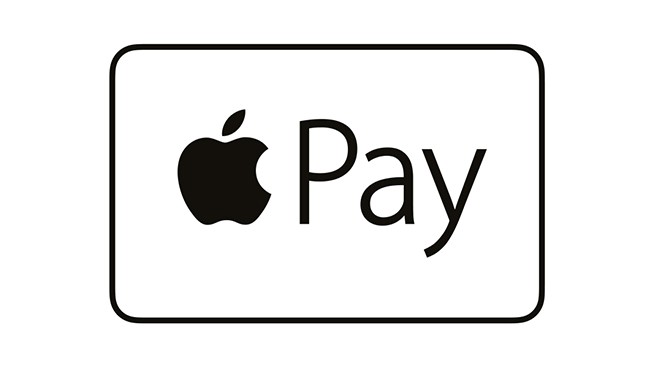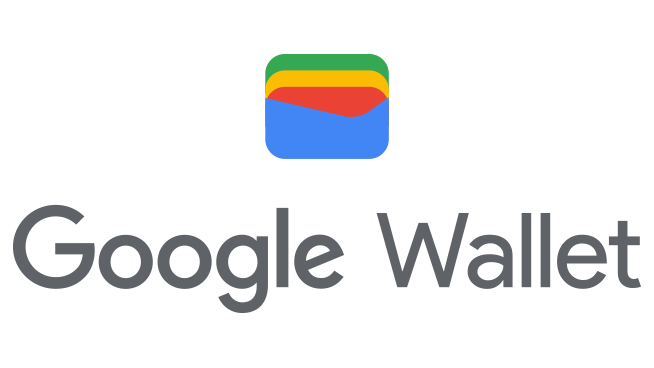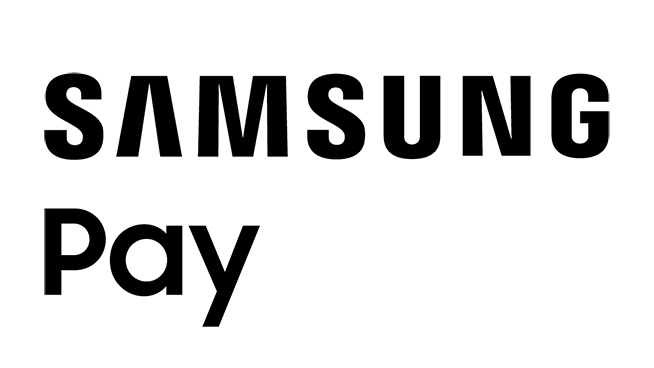Cardless NFC
Set up your mobile wallet
Cardless no longer means cashless
Cardless ATM Access
Convenient
Chase ATMs can be accessed even if you leave your Chase debit card at home. Find an ATM
Easy to use
Simply open your mobile wallet, tap your phone and enter your PIN.
Secure
You have the added security that's built into your mobile wallet, like fingerprint, passcode and facial recognition.
How to use Chase ATMs without your card
To start using cardless Chase ATM access, be sure you’ve added your eligible Chase debit card to your phone’s mobile wallet app.
Step 1

Step 1
Access your mobile wallet on your phone and choose your virtual Chase Debit Card.
Step 2
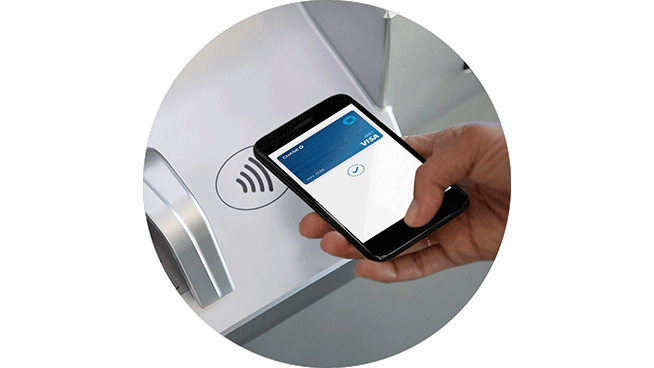
Step 2
Look for the  symbol on the ATM, and tap it with your phone.
symbol on the ATM, and tap it with your phone.
Step 3

Step 3
Enter your PIN as usual.
 Please update your browser.
Please update your browser.