Chase Business Online support
Get help managing your merchant services account and standalone solutions on Chase Business Online. Visit this page if you're using QuickAccept®.
What is Chase Business Online?
Chase Business Online is a platform that gives you convenient access to managing all your payment activities in one place. Easily accessible from any web browser or our Chase Mobile app, you can use the features offered below.
Chase Business Online features
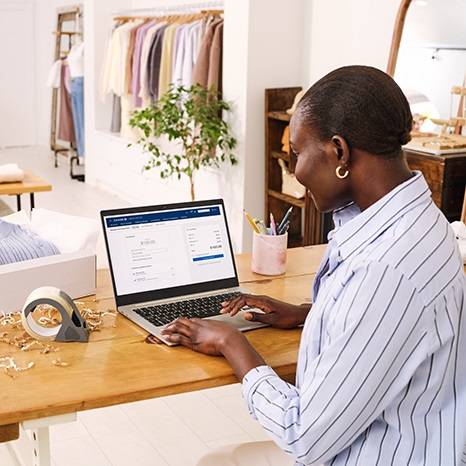
A more convenient way to manage your payment activities
- Access all your business accounts in one place
- View and download statements
- View and download transaction reports
- Manage disputes and chargebacks
- View fees and funding
- Manage your bank account for deposited funds
- Set up alerts and manage user access
- Manage your terminal devices
Get started
Know the basics of Chase Business Online.
Set up
- Go here
- Fill out the form and choose Next
- Verify your identity via phone or email and choose Next
- Create your credentials, enter your contact info and choose Next
- Review the Disclosures and Agreements, choose Next and you’re all set!
Sign in
- Go here
- Choose Sign In at the top right of the page
- Enter your username and password then press Sign In
Reset your password
- Go here
- Choose Sign In at the top right of the page
- Choose Forgot username/password?
- Follow the steps on the screen to choose a new password
Can I use Chase Business Online for both my business and merchant services account?
Yes, you can add any Chase business account or link an external business account. If you have a personal Chase bank account as well, you can link your personal account to let you easily access and move money between accounts with a single User ID and Password. If you only have a merchant services account with Chase, it will be the only account to show up on Chase Business Online until you link an external bank account.
How do I find my merchant services account on Chase Business Online?
Your merchant services account can be found under Merchant Services. You will see a shortened name of your business along with the last four digits of your merchant company ID.
Chase Business Online FAQs
Ready to get the most out of your Chase Business Online account? Explore these frequently asked questions.
- Choose your merchant services account on the homepage
- The page shows you a dashboard of your recent payment activity
- Choose Statements, in blue text under the dashboard
- All your statements for up to the last seven years are displayed on the page, listed in reverse chronological order
- To open a statement, choose the paper icon on the right-hand side
- To download a statement, choose the download icon on the right-hand side
- You can filter by a specific year by choosing the year from the dropdown next to View
- If you have Chase business banking accounts, you can view their statements by choosing it on the left-hand side under Accounts
Check out our dedicated statements and fees page for more information on how to read your statement.
Chase Business Online gives you the ability to view and download different transaction reports. By choosing your merchant services account on the homepage, you will see your account details above and your Account activity below. You can choose to view a specific location or your whole merchant services account. See below a breakdown of each report:
- The info at the top shows you a snapshot of the previous seven or thirty days for total sales, adjustments, chargebacks, fees, deposited sales, pending deposited sales and deposit adjustments. This information doesn't include the current day
- All transactions in Account activity shows you a list of all the transactions processed within the last six months
- Card summaries in Account activity shows you a detailed list of card summaries that have been settled within the last six months
- Chargebacks in Account activity shows you a list of chargebacks received and represented within the last six months
Note: To download any of the reports from the Account activity, choose the download icon in blue on the right-hand side of the page
Yes, you can set up a QuickBooks Online Integration that automatically imports your daily card payments into the corresponding QuickBooks accounts. To learn more and get started click here