Device management support
Manage your terminal right from your Chase Business Online account.
Here are the ways you can manage your device
This feature built into your Chase Business Online account will help you make the most of your terminal.
Get your temporary use passcode
Access your device’s dynamic password in Chase Business Online so you can save time creating employee credentials and skip the phone call to our Support Team.
See all your devices at a glance
Get a view of all the terminals associated with your business.
Change your device settings
Customize your device by editing what’s displayed to your customers or updating tips, cashback and more.
Device management FAQs
Explore these frequently asked questions to simplify the way you manage your device.
- Log in to chase.com
- Choose More next to your account tile
- Chose Manage devices
- Choose the desired location and device to view options
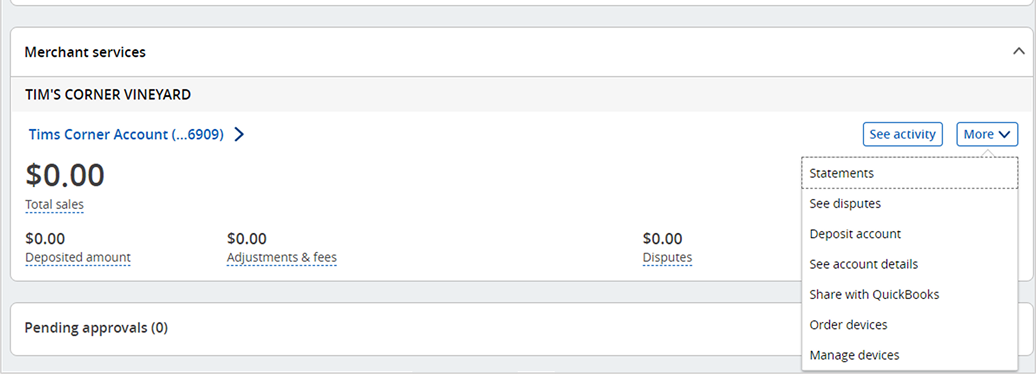
Note: Only primary users on the account can manage devices.
If you have multiple locations, you can choose which location you would like to view at the top of the screen. All associated terminals will be displayed.
A dynamic password is a unique password that changes regularly. You need the dynamic password to perform certain actions on your terminal, like setting up your manager and employee credentials.
Simply choose your location, find your terminal and choose Show password from its tile.
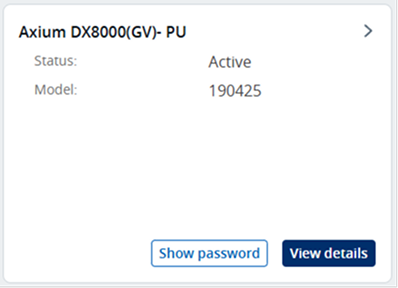
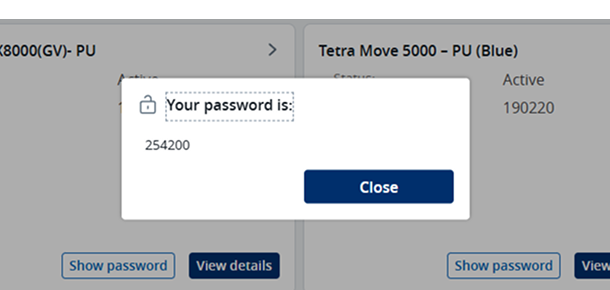
If you have more than one device at the same location, you will see multiple tiles for each device on your dashboard. Your dynamic password will be the same for all terminals, regardless of device type.
Note: If you’re using a Verifone device, you will still need to call our automated phone system.
Some changes take longer than others to complete. If you are having trouble, perform a manual download on your device to update it.
Settle your batch before you begin.
- Choose the gray admin button
- Choose the Admin mode icon
- Enter the default or current admin password
- Note: Passwords are case sensitive. You can use the keyboard icon on screen to enter letters
- Choose the Tetra admin icon
- Choose 1-Download Application and then 2-Start Download
Your terminal will initiate the download. It may reboot several times during the update.
Settle your batch before you begin.
- Choose the Access menu in the upper left corner
- Scroll down to the menu and choose Check for updates
- Confirm to proceed with the update
Settle your batch before you begin. Note: INGEstate means the terminal file is hosted in our Estate Manager platform.
- Press the # key to access the Terminal menu
- Enter your admin name and password if prompted
- Press 4 to go to Maintenance
- Press 1 to Download
- Press 2 for INGEstate
- Press 2 to Start download
Your terminal will initiate the download. It may reboot several times during the update.