Tap to Pay on iPhone support
Get help with taking contactless payments in-store or on-the-go – all without the extra hardware.
Available on iPhone with the Chase POS℠ app and Chase Mobile® app

What is Tap to Pay on iPhone?
Tap to Pay on iPhone is a business payment solution available through your Chase Business Complete Banking℠ or your Chase Payment Solutions account. You can accept contactless cards, Apple Pay and other digital wallets using your iPhone – no additional hardware required.
Start using Tap to Pay on iPhone in three easy steps
Accept contactless payments with only an iPhone.
1
Activate QuickAccept®
Using your Chase Business Complete Banking account, activate QuickAccept on chase.com or in the Chase Mobile app. Visit this page to learn how to do it.
2
Choose your app
Tap to Pay on iPhone works with the Chase Mobile app or the Chase POS app. Still deciding on which one’s right for you? Compare them below.
3
Activate Tap to Pay
Follow the instructions for your app of choice to activate Tap to Pay on iPhone and start accepting contactless payments without additional hardware.
How do I activate Tap to Pay on iPhone?
After activating QuickAccept on your Chase Business Complete Banking account, follow these steps in the Chase POS app or the Chase Mobile app.
Before You Begin:
- When the main user sets up Tap to Pay on iPhone for an account, all users connected to that account can use this feature on their devices
- If you have more than one business account, you'll need to set up Tap to Pay on iPhone separately for each account
- Other users can use Tap to Pay on iPhone once the main user has set it up for the account
- You can set up Tap to Pay on iPhone during a new sale, either through the keypad or catalog. If you prefer to activate it before serving any customers, you can initiate a keypad sale for a minimum of $1 and then choose the Tap to Pay on iPhone option. If it hasn't been activated yet, this process will guide you through the activation
Keep in Mind:
- You cannot use Tap to Pay on iPhone while on an active phone call
- Your iPhone must have a Passcode or Face ID to unlock it. If you didn't set this up when you got your iPhone, you'll need to do so before you can enable Tap to Pay on iPhone on your device
For Chase POS app users:
Steps to Set Up:
- Open the Chase POS App on your iPhone and log into your account
- Tap New Sale on the bottom navigation bar
- Initiate Checkout: You can start your sale in 2 ways:
- Quick Sale: If you prefer not to use a Catalog , enter the sale amount using the Keypad . Tax, Tip, and Discount (if applicable) will be calculated during the checkout process
- Catalog-Based Sale : If you have a Catalog set up, add items and their quantities to the Cart
- Review Cart (optional) : If you wish to review your cart or adjust tax or discount, tap the Cart option. After reviewing, proceed to payment
- Then choose Tap to Pay on iPhone from the payment methods
- Follow the instructions on the screen to finish setting it up
Note: Once set up, If a Chase card reader is not paired or connected to the app, but Tap to Pay on iPhone is activated for this phone and account, the main Checkout screen will display a quick checkout option using Tap to Pay on iPhone.
For Chase Mobile app users:
- Sign in to the Chase Mobile app on your iPhone
- Choose your Chase Business Complete Banking account
- Choose Accept
- Choose Accept a card payment
- On the new sale screen, choose the Tap to Pay on iPhone option
- Follow the prompts to get started
- Once the activation is complete, you will see the option to use Tap to Pay on iPhone each time you begin a new transaction
Note: Once the admin user has activated Tap to Pay on iPhone for an account, the user and their authorized users can use the feature to accept payments on that account from their iPhones.
Tap to Pay on iPhone FAQs
Explore frequently asked questions to learn how to get the most out of Tap to Pay on iPhone.
You can accept all contactless payment types, including credit and debit cards, Apple Pay and other digital wallets.
You can accept all major card networks using Tap to Pay on iPhone – Visa, Mastercard, American Express, and Discover. You can also accept JCB, depending on your current iOS version. See Apple's site for details.
Anyone with a Chase Business Complete Banking account or Chase Payment Solutions account can enable Tap to Pay on iPhone in the Chase POS app or the Chase Mobile app.
There are no additional fees for merchants to use Tap to Pay on iPhone.
Our contactless card processing rates for transactions using Tap to Pay on iPhone are 2.6% + $0.10 per transaction.
No, your customers do not pay any fees when you accept payments with Tap to Pay on iPhone.
You can enable Tap to Pay on iPhone using your Chase Business Complete Banking account or Chase Payment Solutions account credentials on the Chase POS app or the Chase Mobile app. Both apps are available in the iOS App Store for iPhone.
Choose the app that’s right for your payment processing needs
Chase POS app
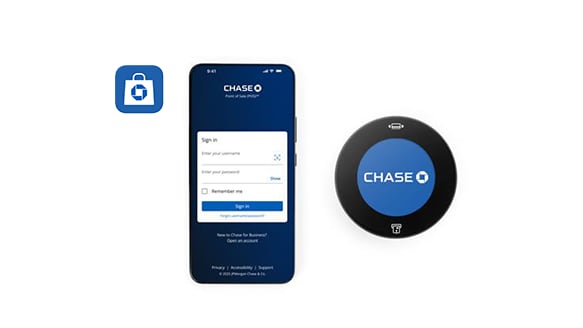
Get access to a point-of-sale system for payment processing from your smartphone.
Key features:
- Accept card payments right from the app
- Pair it with the optional Chase Card Reader
- Sync it with the Chase POS Terminal
- Build a product catalog
- Send receipts quickly
- View and manage transactions
- Send payment links
Ready to download?
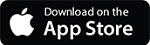 , Opens overlay
, Opens overlay 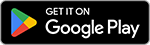 , Opens overlay
, Opens overlay
Chase Mobile app
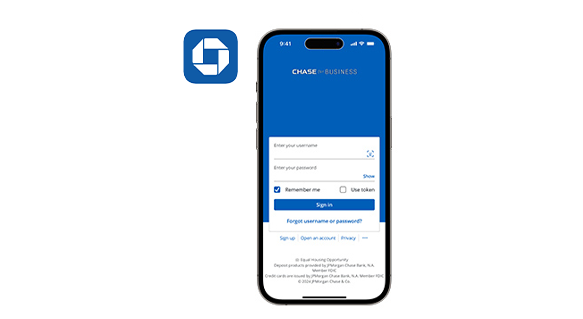
Accept card payments and find your business bank account details all in one place.
Key features:
- Accept card payments right from the app
- Manage alerts and paperless statements
- Transfer money across the country
- View and manage transactions
- Get access to the invoicing solution
- Send payment links
Ready to download?

