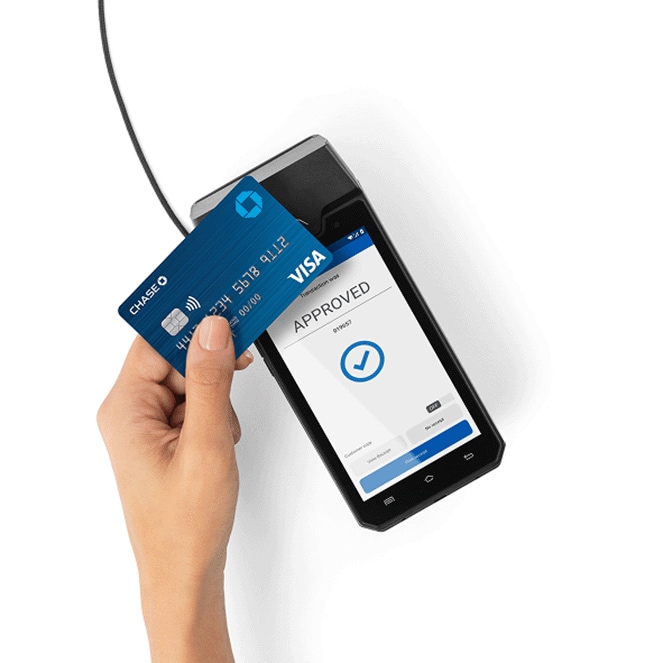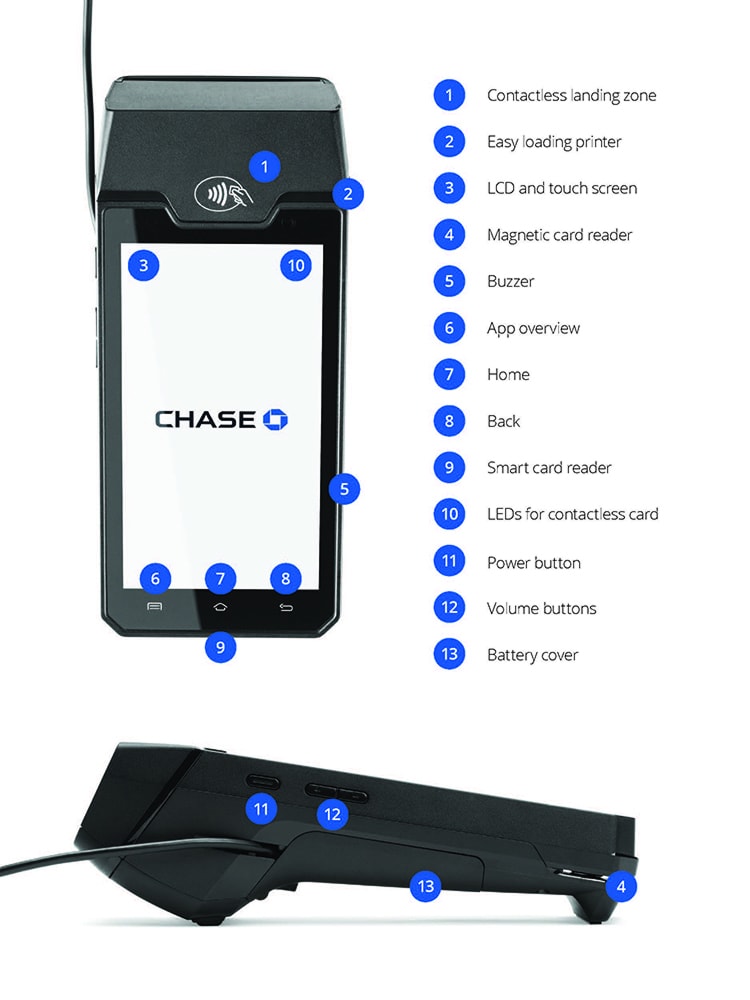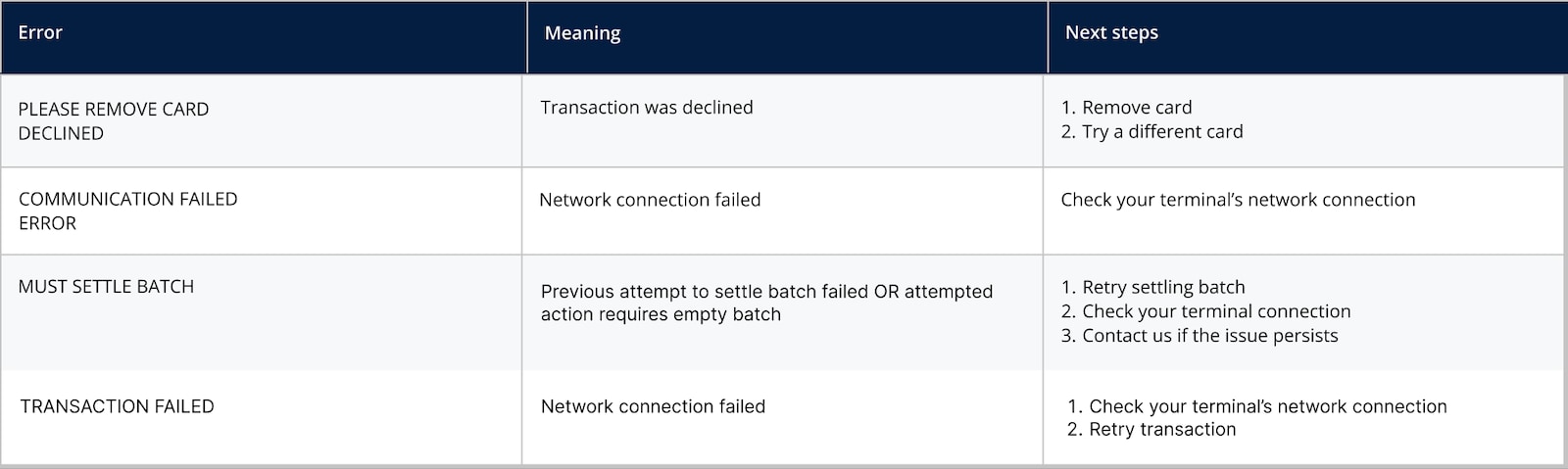Meet your Chase Countertop Terminal
The Chase Countertop Terminal is a modern, wired device designed to sell on your store countertop with confidence. Equipped with a large color touchscreen and customizable options, it accepts tap, chip & PIN, swipe, manual key entry and digital wallets for ease of use. Enjoy uninterrupted, Ethernet-powered connectivity with enhanced processing power for a fast and reliable service.
Navigating your Chase Countertop Terminal
Check out the helpful diagram below to get familiar with your Chase Countertop Terminal.
Unboxing your Chase Countertop Terminal
You just received your terminal. Now what?
1
Connect your magic box
Easily connect your Chase Countertop Terminal with your Magic Box first.
Connect your Magic Box to your Ethernet connection to complete.
Follow the steps in the FAQ for more information.
2
Power on and power up
Once your terminal is plugged in and set up with Ethernet, press and hold the power button for about 1 second until the Chase screen appears.
You are now ready to set up your manager credentials and customize your device.
3
Set up your credentials & customize your terminal
Follow the steps under Tips, taxes & security access to complete the setup of your terminal.
You are now ready to start processing.
Chase Countertop Terminal FAQs
Explore frequently asked questions to learn how to get the most out of your Chase Countertop Terminal.
- Open the back cover by releasing the latch
- Take the Magic Box with attached cable and insert the USB Type-C connector into the corresponding slot
- Secure the cable by sliding it into the notch and place the cover back on
Here’s a visual reference:
1. Open back cover

2. Insert USB-C

3. Secure cable
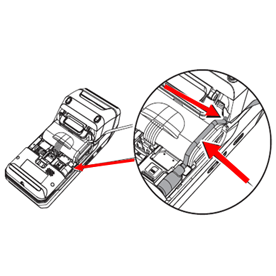
- Connect the charging cable to the charging block and connect the other end to the Magic Box
- Take the USB-Type A Connector, insert it into the charging block and insert the USB-C end into the Magic Box power port
- Connect the Ethernet cable to the Magic Box
Connecting charging block and cable

To power on:
Press and hold the power button for about 1 second until the Chase screen appears
To power off:
Press and hold the power button for more than 2 seconds until the menu appears, then choose Power off
To restart: Press and hold the power button for more than 2 seconds until the menu appears, then choose Restart
- Open the paper cover by lifting the latch at the top of the Chase POS terminal and the tray should drop down
- Place the paper roll in the open compartment with the paper feeding around the back of the roll and out the top
- The paper should not feed through the rollers
- If the paper roll is placed incorrectly, it will not print properly
- Pull the paper just above the tear line
- Close the cover by pressing on both corners to secure it
- If a new paper roll is inserted, tear off the first length to avoid printing on the adhesive.
Visit the Chase Assist app on your device’s home screen for additional support with loading receipt paper.
Note: Need to order supplies? Click here.
With Chase Countertop terminal you have the option to settle your batch manually and also set an auto-close time so that the machine performs the settlement at a specific time on its own every day.
For manual settlement:
- Choose the Settlement tile on the Home screen
- Press Yes to proceed when prompted
- The terminal will show Host Batch Open - Settle Now?, press Confirm
- The terminal will connect to the host and print the settlement report
- On the approval screen, press Continue to complete the settlement
For auto close:
- Choose the hamburger menu/three lines on the top left of the screen
- Choose Settings
- Enter your username and manager password, then press Confirm
- Choose System
- Choose Auto Close
- Enter your preferred settlement time in a 24-hour format/Military time (e.g., enter 2300 for 11 p.m.) and press Confirm
Chase Assist is the on-device support application for guides, troubleshooting help and additional error codes that may appear on your terminal. You can access this application for 24/7 assistance. To access it:
- Choose the hamburger/three lines menu on the top left of the screen
- Swipe up and choose Exit at the bottom to return to the Home screen
- From the Home screen choose the Chase Assist app