Using your Chase Card with Apple Pay
Frequently Asked Questions
Which Chase cards can I add to Apple Pay?
Many Visa® Chase credit, debit and Chase Liquid cards work with Apple Pay. Follow the Apple Pay instructions to add your card. Call the number on the back of your card to see if it is eligible for Apple Pay or check eligible cards.
How do my Chase credit, debit and/or Chase Liquid cards work with Apple Pay?
When you add your Chase credit, debit and/or Chase Liquid cards to Apple Pay, the number from your plastic credit, debit or Chase Liquid card is replaced with a secure device account number (also called a token). This token is passed onto the merchant for payment instead of your actual card number.
How do I know which card is my default card?
If you load your card to Apple Pay from your iTunes account, this automatically becomes your default card; otherwise the first card you add automatically becomes your default payment card. To change your default card, go to Settings on your device, then select Wallet & Apple Pay and you may then choose your default card. You can also go to Wallet anytime to pay with a different card.
Can I add my card to multiple Apple Pay wallets?
You can add your card to multiple Apple Pay wallets. However, for security purposes, your activation code will always be sent to the primary cardholder.
How do I remove my card from Apple Pay?
You can remove your debit, credit or Chase Liquid card from Apple Pay by selecting the card in Wallet, then choose the ‘info’ icon in the bottom right corner to see the back of the card. Scroll to the bottom to find the “remove card” option. Choosing this will instantly remove the card from Wallet and the Secure Element where the device account number is securely stored on the device.
Can I have more than one Chase card in Apple Pay?
Up to 8 eligible credit, debit and/or Chase Liquid cards can be loaded to Wallet for use with Apple Pay.
Can I have my card on more than one device?
You can add multiple Chase credit, debit and/or Chase Liquid cards to Wallet for use with Apple Pay on multiple devices.
If I have a credit card with a chip/signature, will it work with Apple Pay?
Apple Pay works with chip and signature cards.
Can I add the same Chase cards that I have in my other digital wallets (Visa Checkout, Google, Loop, etc.) to Apple Pay?
You can add any eligible Chase credit, debit and Chase Liquid card to Wallet for use with Apple Pay, including cards that you may have already loaded into other digital wallets.
Where can I use Apple Pay?
Apple Pay is available for payment in stores and in applications.
In Stores
Apple Pay is available in stores that accept contactless payments. See participating retailers or look for either of these icons at checkout:
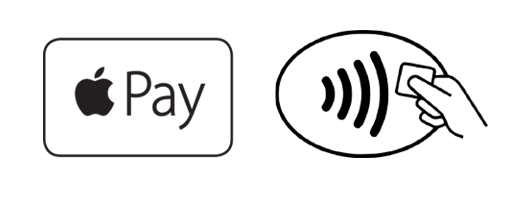
In-App Purchase
You can also make purchases through participating applications on your device. See featured Apple Pay apps.
Is there a fee associated with using a Chase card with Apple Pay?
There is no cost for Apple Pay from Chase; however, an active data plan is required. Based on your wireless plan and mobile carrier's offering, additional message and data charges may apply. Your credit card terms and conditions, your debit card Deposit Account Agreement or your Chase Liquid agreement will apply for purchases. Chase doesn't charge any fees to add your credit, debit and/or Chase Liquid cards to Apple Pay.
Esta página contiene información sobre el uso de tu tarjeta Visa® y Mastercard de Chase en billeteras digitales. Si tienes alguna pregunta, por favor, llama al número que aparece en el reverso de tu tarjeta.
For a list of compatible Apple Pay devices, see support.apple.com/km207105
Apple, the Apple logo, Apple Pay, Apple Watch, Face ID, iPad, iPhone, iTunes, Mac, Safari and Touch ID are trademarks of Apple Inc., registered in the U.S. and other countries. iPad is a trademark of Apple Inc.
The Contactless Symbol and Contactless Indicator are trademarks owned by and used with the permission of EMVCo, LLC.
Chase credit cards are issued by JPMorgan Chase Bank, N.A. Accounts subject to credit approval.
Debit cards are provided by JPMorgan Chase Bank, N.A. Member FDIC.
 Please update your browser.
Please update your browser.