Account Manager
Your card info online
Control and keep track of where you saved your card information online. Here's how:
 After signing in to your Chase Mobile® app, tap your credit card
After signing in to your Chase Mobile® app, tap your credit card Swipe up to Account Services and tap on the "Stored cards" icon
Swipe up to Account Services and tap on the "Stored cards" icon See places you’ve saved your card info online
See places you’ve saved your card info online Tap on a business for more details
Tap on a business for more details Here you can review repeating charges or changes to your normal charge
Here you can review repeating charges or changes to your normal charge We'll also show you if a card was recently saved or if you need to update it
We'll also show you if a card was recently saved or if you need to update it You can also link your card to your favorite merchant, tap "Add card info to businesses"
You can also link your card to your favorite merchant, tap "Add card info to businesses" Read and agree to the Terms and Conditions
Read and agree to the Terms and Conditions Choose the merchant and sign in to that account. Tap "Link Account"
Choose the merchant and sign in to that account. Tap "Link Account"
Do more with the Chase Mobile® app
Scan the QR code to download the app to experience convenience and security on the go.
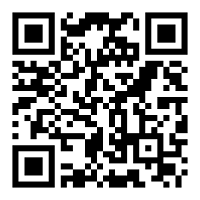
 Please update your browser.
Please update your browser.